2
Advanced Account Search
2.1
Click the tab corresponding to the accounts you want to search. Click All to search both Medical Stop Loss and Group Term Life accounts.

2.2
Click the Advanced Search button to display the Search window.
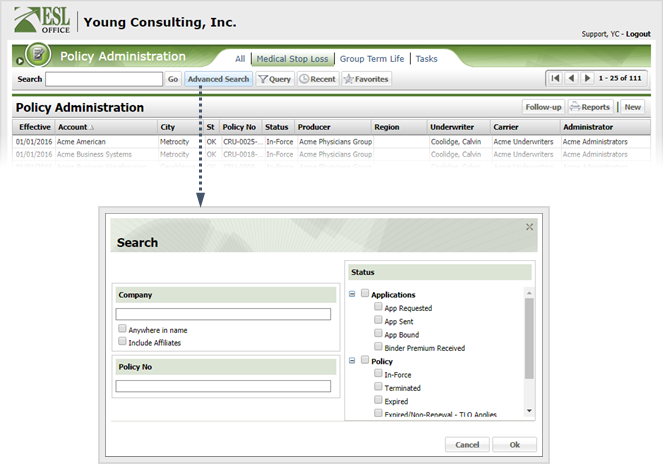
2.3
Specify the desired advance search parameters as follows. ESL office returns results matching all your search parameters.
Company
Specify some or all of the company name you want to search in this field. Check Anywhere in Name if you want to match your search text anywhere in the company name. Leave the box clear to only match when the company name begins with your search text. Check Include Affiliates to include affiliate companies in your search.
Policy No
ESL Office returns accounts having the policy number you enter here.
Status
ESL Office returns accounts with the statuses you check here.
2.4
Click OK to run the search and close the Search window.