Make Manual Disbursements and Deposits
Click the menu button, then Premium Administration from the Administration list, then Account Maintenance to display the Account Maintenance window. If you do not see the link, contact your ESL Office administrator to make sure you have sufficient permissions.
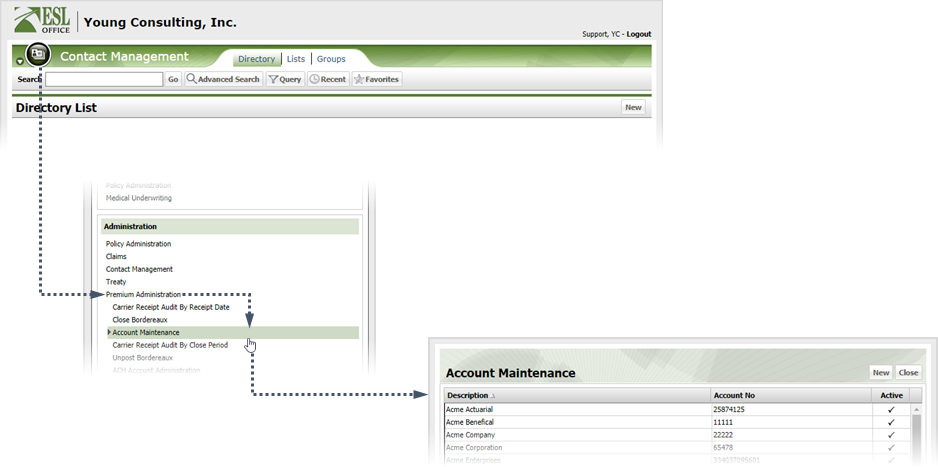
To define a new account, click New to display the Account window.
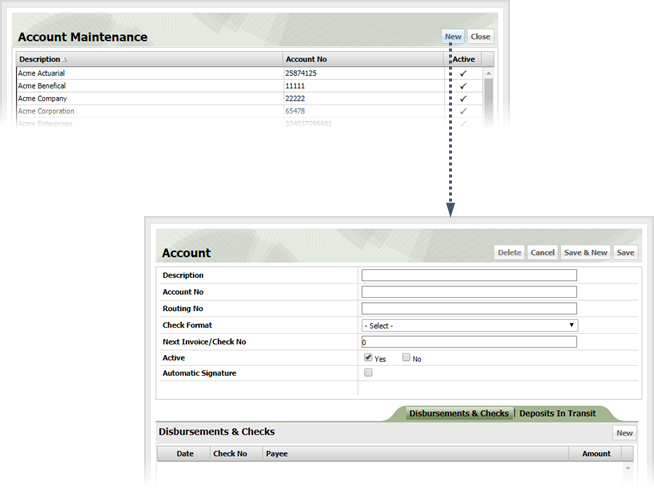
Create the account as follows
Check the box if you want to automatically sign the check. Check signatures are stored as image files. Checking the box displays two additional fields.
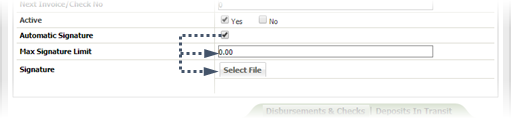
Click Save.
To create a new disbursement, click the desired account to open its account window and make sure the Disbursements & Checks tab is selected.
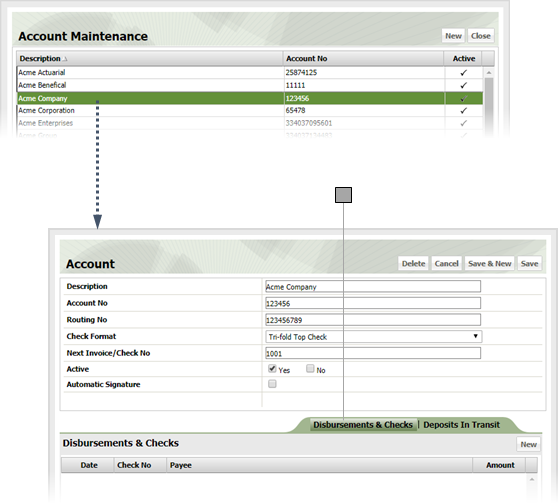
Click New to display the Unreconciled Transaction Profile window.
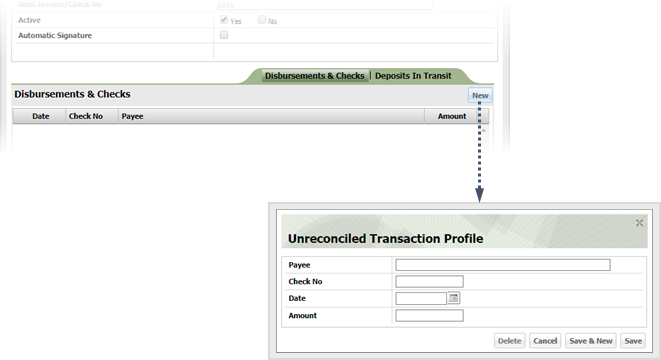
Create the transaction as follows and click Save.
To create a new deposit, click the desired account to open its account window and make sure the Deposits in Transit tab is selected.
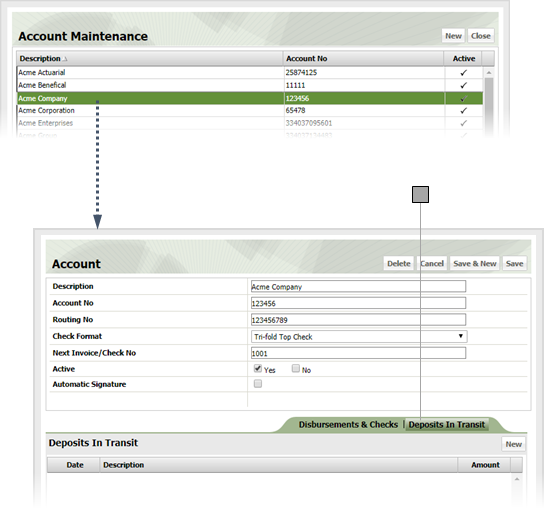
Click New to display the Unreconciled Transaction Profile window.
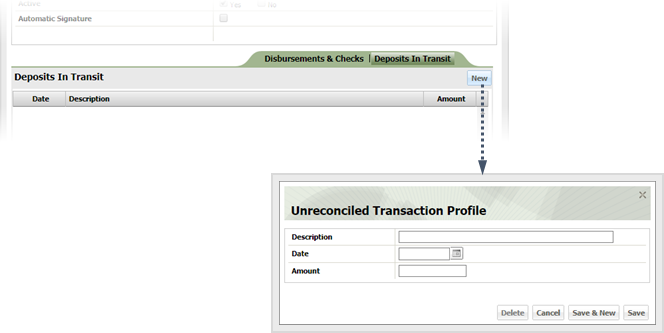
Create the transaction as follows and click Save.