2
Advanced Payee Search
2.1
Click the Check Register tab.
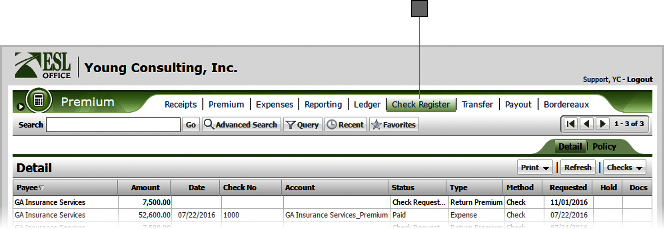
2.2
Click the Advanced Search button to display the Search window.
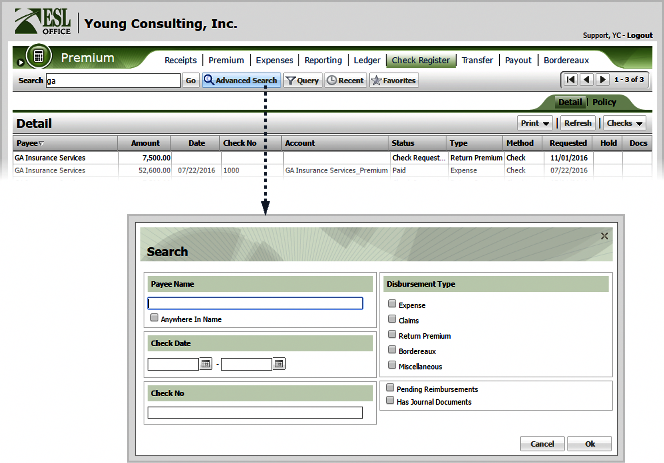
2.3
Specify the desired advance search parameters as follows. ESL office returns results matching all your search parameters.
Payee Name
Specify some or all of the payee name you want to search in this field. Check Anywhere in Name if you want to match your search text anywhere in the policyholder name. Leave the box clear to only match when the policyholder name begins with your search text.
Check Date
Restrict search results to checks lying within the specified date range. Enter dates directly in the fields in MM/DD/YYY format or click the calendar icon and set the date using the date picker tool.
Check No
Restrict search results to the specified check number.
Disbursement Type
Restrict search results to the selected disbursement types.
Pending Reimbursements
Check to restrict search results to those with pending reimbursements.
Has Journal Documents
Check to restrict search results to those having journal documents.
2.4
Click OK to execute the search.