2
Print Expense Statement – Multiple Payees
2.1
Search for the desired payees.
2.2
Click Print and choose Statements to show the Print Disbursement Statements window.
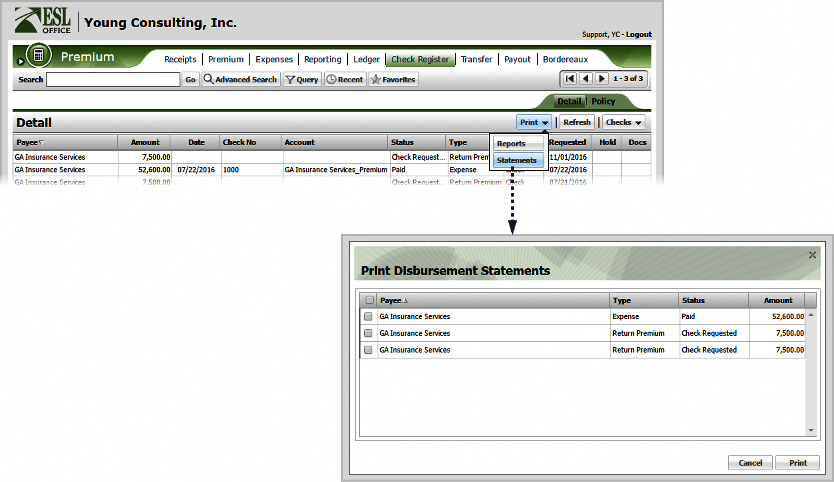
2.3
Check the box by a payee to print the corresponding statement. Check the box next to the Payee column heading to select all payees.
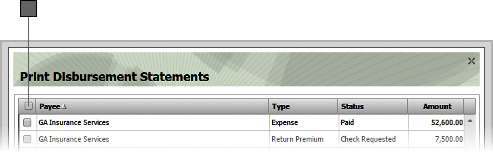
2.4
Click Print. ESL Office generates a PDF with expense information for each selected payee.
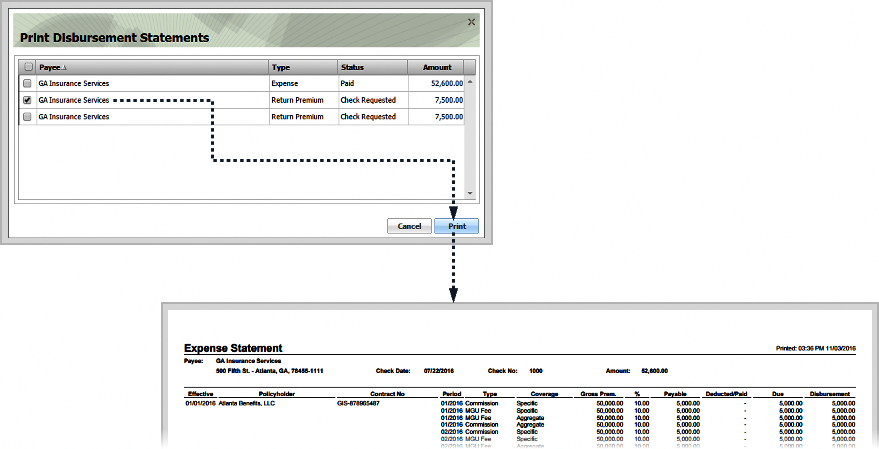
Effective
Policy effective date.
Policyholder
Policy holder name.
Contact No
Contact number for the policy holder.
Period
Payment period.
Type
Expense type.
Coverage
Coverage type.
Gross Prem.
Gross premium.
%
Commission percentage.
Payable
Commission payable amount.
Deducted/Paid
Amount deducted or already paid.
Due
Amount due.
Disbursement
Amount disbursed.