2
Advanced Search
2.1
Click the Premium tab.
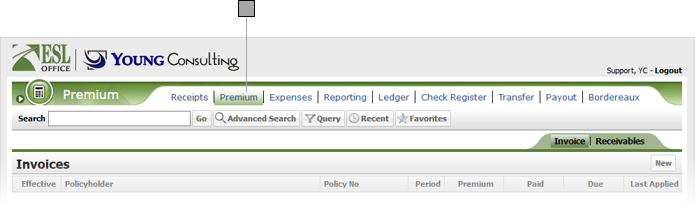
2.2
Click the Advanced Search button to display the Search window.
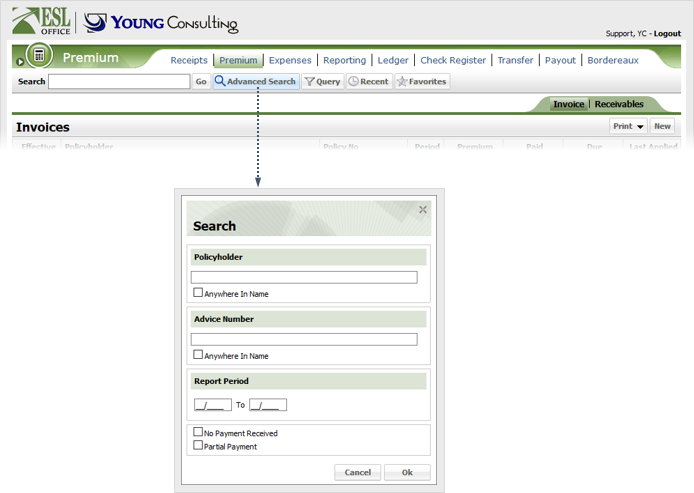
2.3
Specify the desired advance search parameters as follows. ESL office returns results matching all your search parameters.
Policyholder
Specify some or all of the Policyholder name you want to search in this field. Check Anywhere in Name if you want to match your search text anywhere in the policyholder name. Leave the box clear to only match when the policyholder name begins with your search text.
Advice Number
Specify some or all of the advice number you want to search in this field. Check Anywhere in Name if you want to match your search text anywhere in the advice number. Leave the box clear to only match when advice number begins with your search text.
Report Period
ESL Office returns invoices having a reporting period within the range you specify here. Enter the date directly in the fields in MM/DD/YYYY format or click the calendar icon and specify the date using the date picker tool.
No Payment Received
Check if you want to include invoices where no payment has been received in your search results.
Partial Payment
Check if you want to include invoices with a partial payment in your search results.
2.4
Click OK to run the search and close the Search window.