Adjust a Policy Premium
You can only adjust receipts with a remaining balance.
Click the Account button and locate the desired account using the Search window.
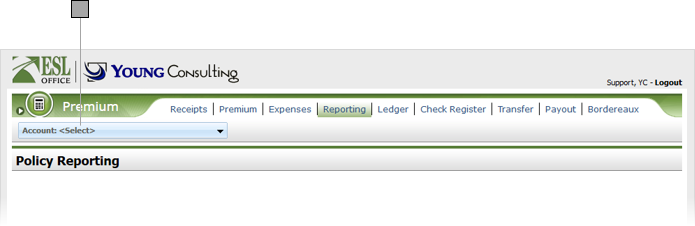
Make sure the Receipts sub tab is selected then click the desired receipt to view its profile.
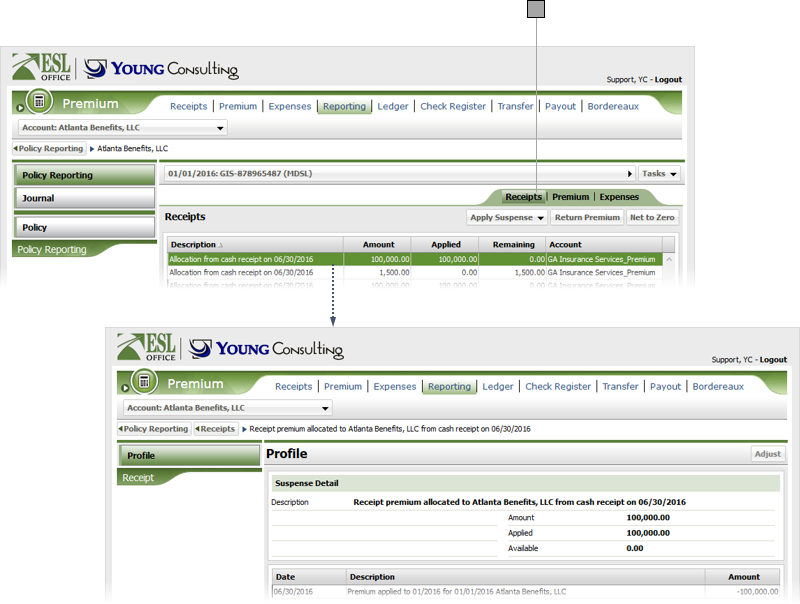
Click Adjust to show the Premium Suspense Adjustment window.
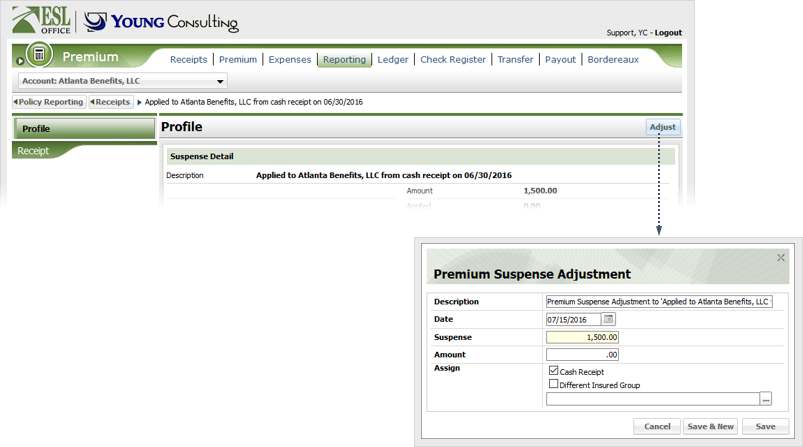
Specify adjustment information as follows:
Check the box corresponding to how you want to assign the adjustment. If you check Different Insured Group, click the button to the right of the field and use the search window to locate and select the desired account.
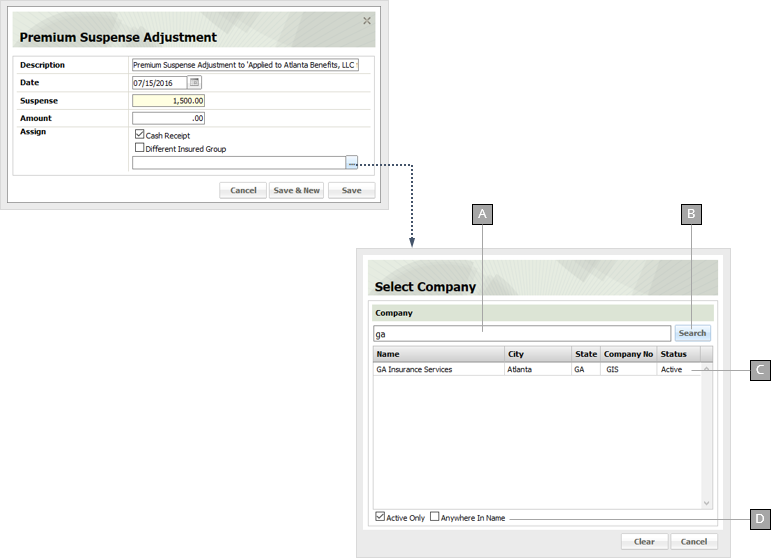
Enter some or all of the company name here.
Click to run the search.
Search results display here. Click a result to select it, close the Search window, and place its in the Assign field.
Click Save & New to apply the adjustment and leave the Premium Suspense Adjustment window open. Click Save to apply the adjustment and close the Premium Suspense Adjustment window.