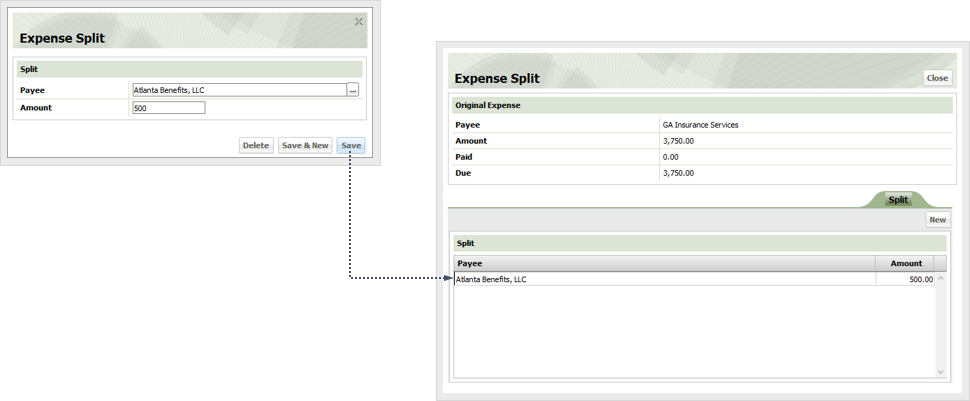Split a Payment
Split a payment when an expense has two or more payees. You can only split expenses with an outstanding balance due.
Click the Account button and locate the desired account using the Search window.
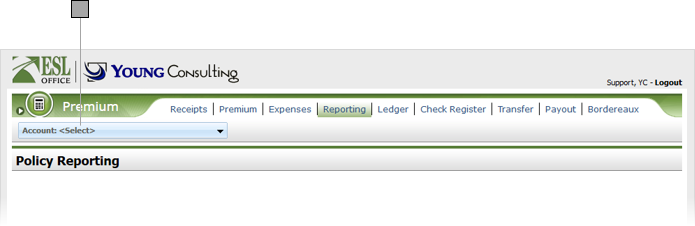
Click the Expenses sub tab then click the desired expense to view its profile.
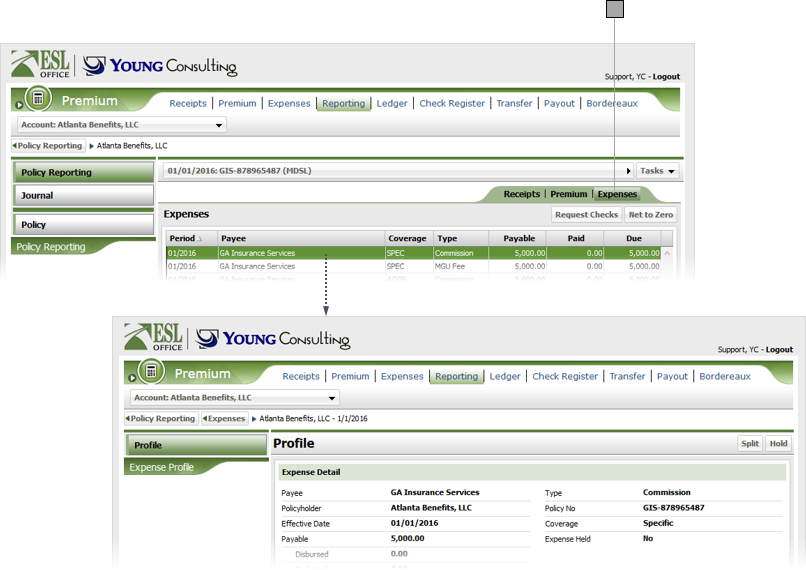
Click Split to display the Expense Split window.
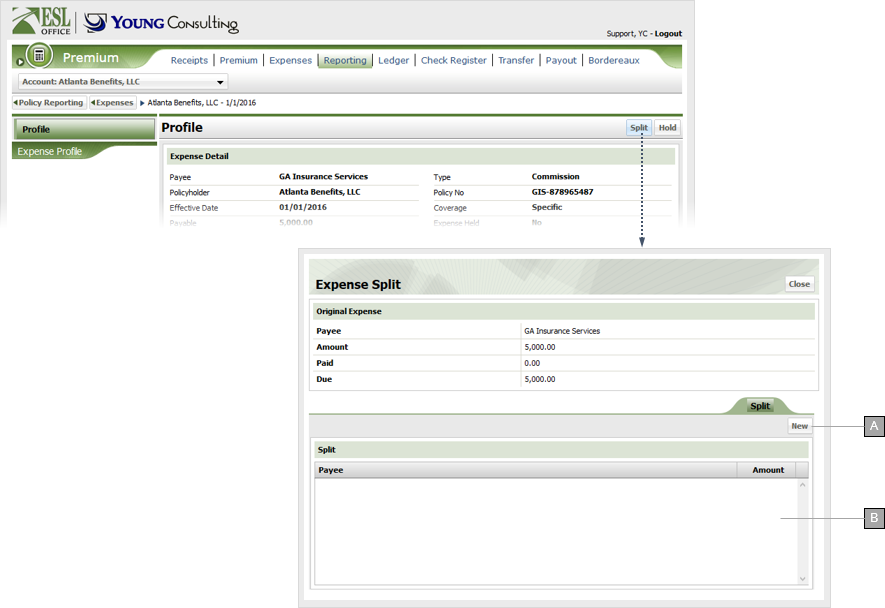
Click New to display the New Expense Split window.
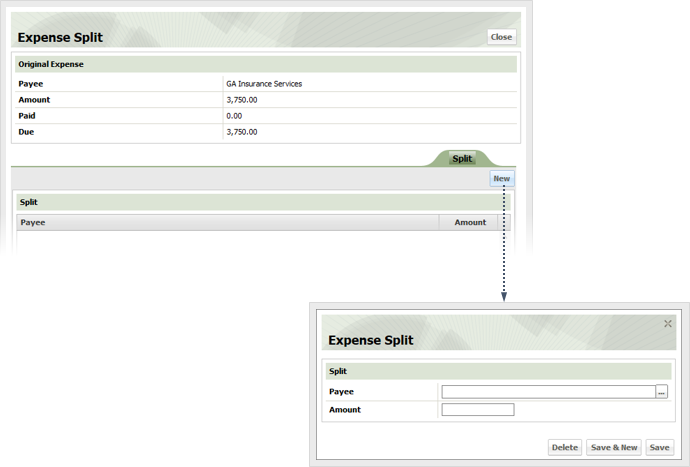
Click the button to the right of the Payee field and search for the desired payee.
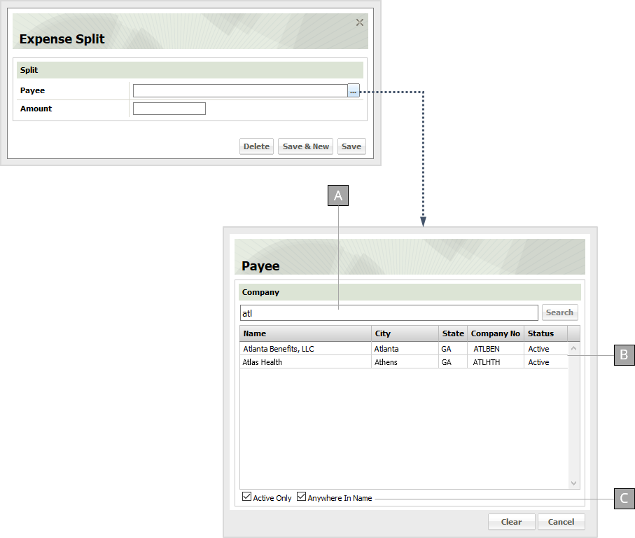
Check these boxes to modify your search as follows:
Click the desired company from the Payee window to add it to the New Expense Split Window Payee field.
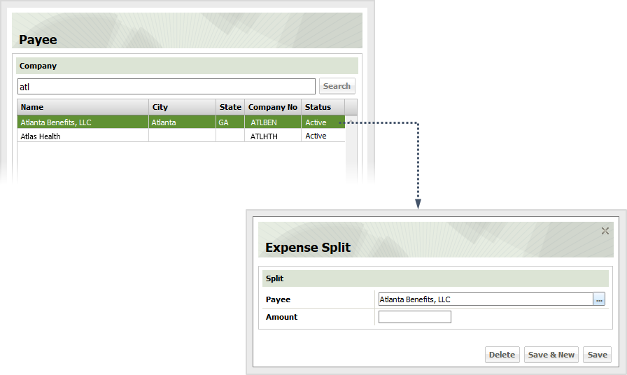
Enter the desired split amount in the Amount field. Click Save & New to create the split and leave the window open to create additional splits. Click Save to create the split and close the New Expense Split window. You new split appears on the expense detail page.