1
Register Documents
In order for ESL Office to correctly identify which documents to use within the premium accounting module, you need to register them with the system. Registering a document tells ESL Office when to use that document when working with receipts, invoices, etc.
1.1
Click the Menu button, then Premium Administration from the Administration list, then Document Registry to display the Document Registry window.

1.2
Click New to register a new document. Click an existing registration to edit it. Use the Usage and LOI drop-downs to filter the registration list to make it easier to identify the desired document.
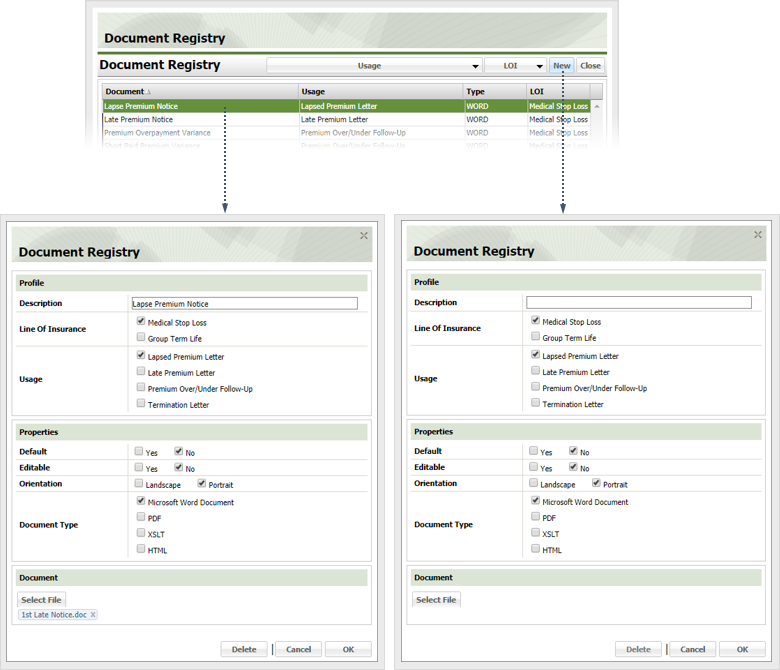
1.3
Click Delete to remove a registration or define / update a registration as follows
Description
Give the registration a descriptive name using this field.
Line of Insurance
Check the box corresponding to the line of insurance the registered document applies to.
Usage
Check each box the registered document pertains to.
Default
Check Yes if you want the document appended by default for each usage checked above. Otherwise check No.
Editable
Check Yes if you want the registered document to be editable. Otherwise check No.
Orientation
Check the desired print orientation for the registered document.
Document Type
Check the box corresponding to the type of file used for the document.
Select File
Click this button and choose the file you want to use as the document.
1.4
Click OK to register the document and close the Document Registry window.