6
Create Blocks of Business
6.1
Click the Menu button and choose Block of Business to display the Block of Business window.
Note: Where the Block of Business module appears in the Administration list depends on how your ESL Office installation is configured. If you cannot see the module, contact your ESL Office administrator to make sure you have permission to access the module.
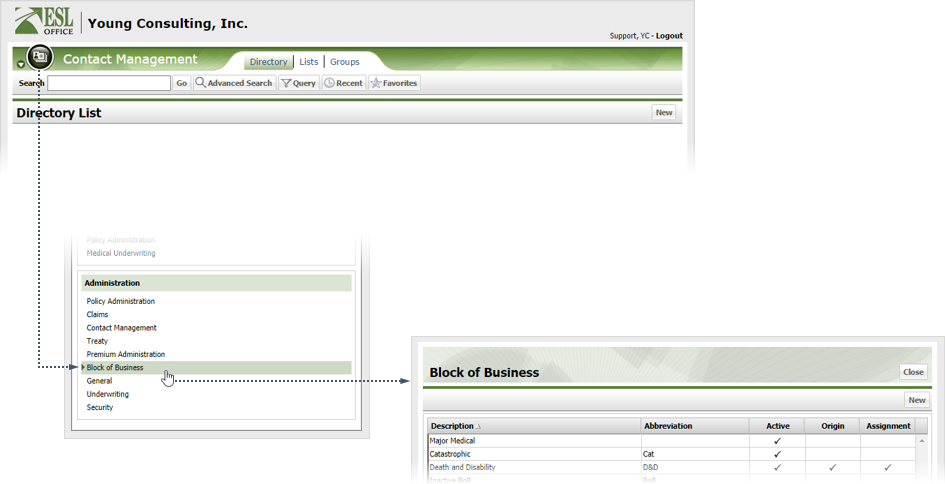
6.2
Click New to display the Block of Business window.
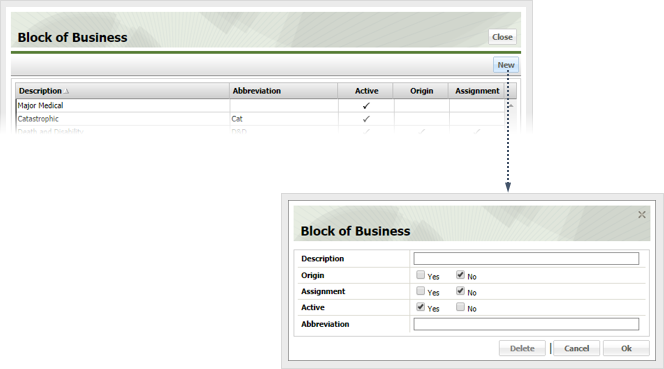
6.3
Define the block of business as follows
Description
Give a short description of the block of business here.
Origin
Check Yes if the block of business is an origin. Otherwise check No.
Assignment
Check Yes if the block of business is an assignment. Otherwise check No.
Active
Check Yes to make the block of business active and visible to users. Check No to mark the block of business as inactive and hide it from users.
Abbreviation
Provide an abbreviation for the block of business here. ESL Office uses the abbreviation when space prevents the full descriptive name.
6.4
Click OK.