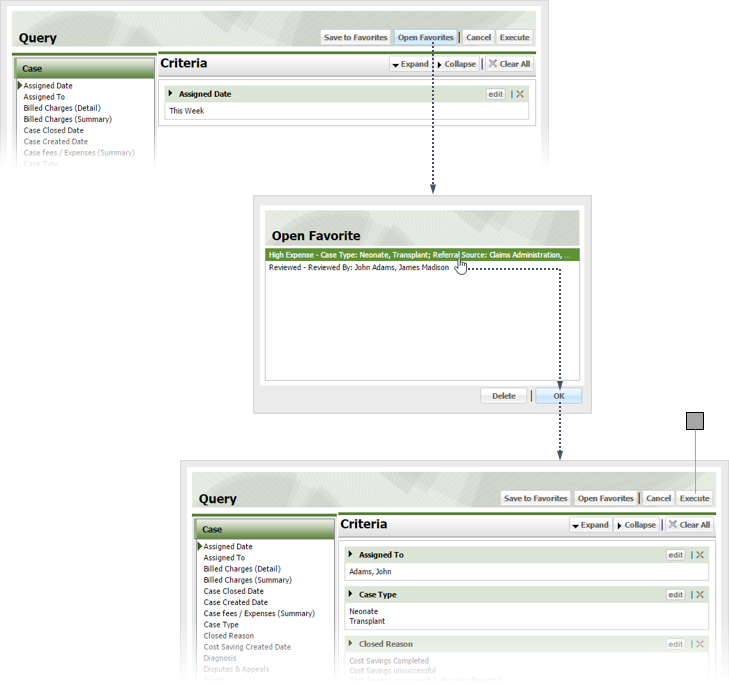3
Query Specialty Claims Search
3.1
Make sure the Cases tab is selected.
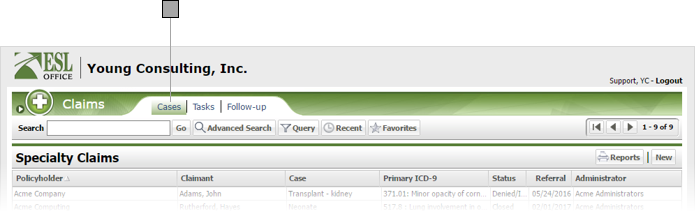
3.2
Click the Query button to display the Query window.
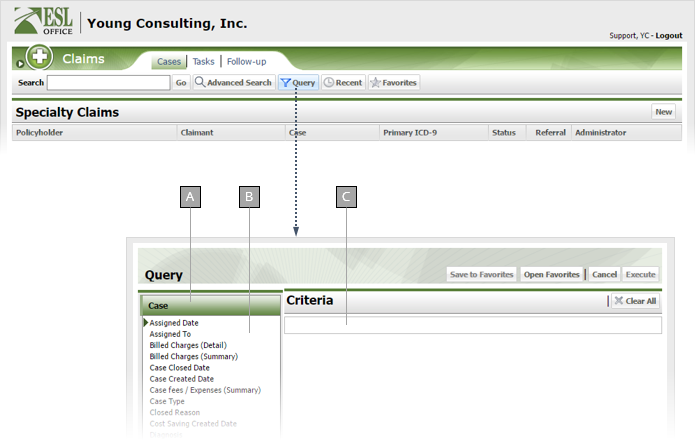
A
Criteria category. Click a category to display its criteria.
B
Criteria for the selected category.
C
Your query displays here as you build it.
3.3
Build your query by selecting and defining the desired criteria as described below. Click a criteria category to see its corresponding criteria.
Case Criteria
Assigned Date
Date Range parameter that returns records with assigned dates falling within the specified date range.
Assigned To
Pick List parameter that returns records assigned to the specified individuals.
Billed Charges (Detail)
Value Range parameter that returns records where detailed billed charge amounts are within the specified range.
Billed Charges (Summary)
Value Range parameter that returns records where summary billed charge amounts are within the specified range.
Case Closed Date
Date Range parameter that returns records with case close dates falling within the specified date range.
Case Created Date
Date Range parameter that returns records with case creation dates falling within the specified date range.
Case fees / Expenses (Summary)
Value Range parameter that returns records where summary case fees or expense amounts are within the specified range.
Case Type
Pick List parameter that returns records with the specified case type.
Closed Reason
Pick List parameter that returns records with the case closure reason.
Cost Saving Created Date
Date Range parameter that returns records with cost saving creation dates falling within the specified date range.
Diagnosis
Pick List parameter that returns records with the specified diagnoses.
Disputes & Appeals
Boolean parameter that lets you specify whether to only return records that do or do not have a disputes or appeals.
Facility
Pick List parameter that returns records with the specified facility.
Facility State
Pick List parameter that returns records with the specified facility state.
Followup Completed
Boolean parameter that lets you specify whether to only return records where a follow-up has or has not been completed.
Followup Completed By
Pick List parameter that returns records with the specified individuals who completed a follow-up.
Followup Completed Date
Date Range parameter that returns records with follow-up completion dates falling within the specified date range.
Followup Due Date
Date Range parameter that returns records with follow-up due dates falling within the specified date range.
Gross savings (Detail)
Value Range parameter that returns records where detail gross saving amounts are within the specified range.
Gross savings (Summary)
Value Range parameter that returns records where summary gross saving amounts are within the specified range.
Last Updated Date
Date Range parameter that returns records where the last updated date falls within the specified date range.
Net Savings (Summary)
Value Range parameter that returns records where summary net saving amounts are within the specified range.
Network
Pick List parameter that returns records with the specified networks.
Policy Administrator
Pick List parameter that returns records with the specified policy administrators.
Received Date
Date Range parameter that returns records where the last received date falls within the specified date range.
Reduced Services
Boolean parameter that lets you specify whether to only return records with or without reduced services.
Reduced Services Signoff
Boolean parameter that lets you specify whether to only return records with or without a reduced services signoff.
Referral Source
Pick List parameter that returns records with the specified referral sources.
Review Status
Pick List parameter that returns records with the specified review statuses.
Review Type
Pick List parameter that returns records with the specified review types.
Reviewed By
Pick List parameter that returns records with the specified reviewing individuals.
Reviewed Date
Date Range parameter that returns records where the reviewed date falls within the specified date range.
Status
Pick List parameter that returns records with the specified statuses.
Vendor
Pick List parameter that returns records with the specified vendors.
Vendor Complete Date
Date Range parameter that returns records with vendor completion dates falling within the specified date range.
Vendor Sent Date
Date Range parameter that returns records with vendor send dates falling within the specified date range.
Transplant Criteria
Benefit Plan Reviewed
Boolean parameter that lets you specify whether to only return records where the benefit plan has or has not been renewed.
Billed Charge Percentage
Value Range parameter that returns records where billed charge percentage amount is within the specified range.
Carrier Initiated
Boolean parameter that lets you specify whether to only return records where the case is or is not carrier initiated.
Contract Floor
Boolean parameter that lets you specify whether to only return records that do or do not have a contract floor.
Contract Placed Date
Date Range parameter that returns records where the contract placement date falls within the specified date range.
Contract Status
Pick List parameter that returns records with the specified contract statuses.
Contract Type
Pick List parameter that returns records with the specified contract types.
Contracted Amount
Value Range parameter that returns records where contracted amount is within the specified range.
Donor Covered
Boolean parameter that lets you specify whether to only return records where the donor is or is not covered.
Lifetime Max Benefit
Value Range parameter that returns records where lifetime maximum benefit amount is within the specified range.
Medicare Effective Date
Date Range parameter that returns records where Medicare effective date falls within the specified date range.
Medicare Primary Date
Date Range parameter that returns records where the Medicare primary date falls within the specified date range.
Organ Cost
Value Range parameter that returns records where organ cost is within the specified range.
Organ Cost Included
Boolean parameter that lets you specify whether to only return records where organ cost is or is not included.
Pre-Evaluation Notice
Boolean parameter that lets you specify whether to only return records with or without a pre-evaluation notice.
Professional Fees Included
Boolean parameter that lets you specify whether to only return records where professional fees are or are not included.
Rider Effective Date
Date Range parameter that returns records where the rider effective date falls within the specified date range.
Transplant Date
Date Range parameter that returns records where the transplant date falls within the specified date range.
Transplant Rider
Boolean parameter that lets you specify whether to only return records with or without a transplant rider.
Transplant Type
Pick List parameter that returns records with the specified transplant types.
Txp Contract Effective
Date Range parameter that returns records where the transplant contract effective date falls within the specified date range.
Txp Contract Termination
Date Range parameter that returns records where the transplant contract termination date falls within the specified date range.
Neonatal Criteria
Birth Date
Date Range parameter that returns records where birth date falls within the specified date range.
Discharge Date
Date Range parameter that returns records where discharge date falls within the specified date range.
Gestation
Value Range parameter that returns records where gestation time is within the specified range.
Review Type
Pick List parameter that returns records with the specified review types.
Settlement
Boolean parameter that lets you specify whether to only return records where there is or is not a settlement.
3.4
Make any changes to the query as needed by clicking the criteria's Edit button in the Criteria pane.
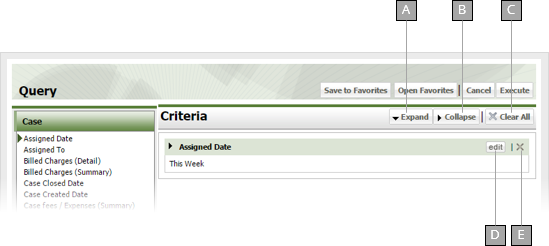
A
Expands all query criteria items.
B
Collapses all query criteria items.
C
Removes all criteria from the query.
D
Lets you edit the currently select criteria.
E
Deletes the currently selected criteria.
3.5
If you want to keep the query to use again, click Save to Favorites to display the Save to Favorites window. Give the query a name in the Name field and click Save.
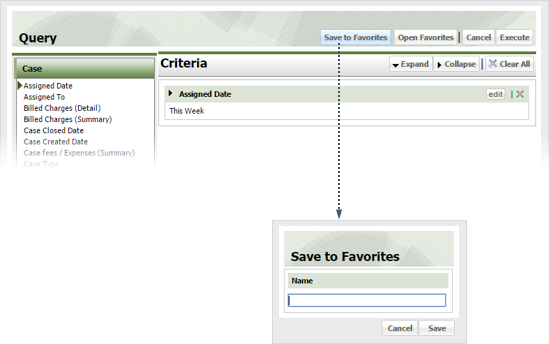
3.6
Click Execute to run the query.
3.7
If you want to run an existing query, click Open Favorites, select the query and click OK, then click Execute.