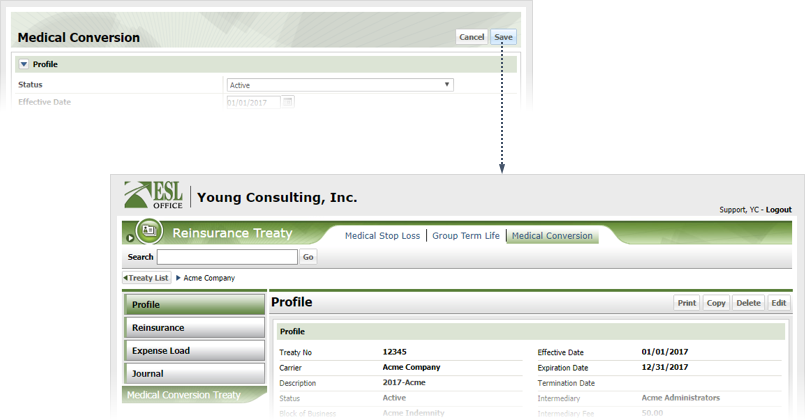Create the Medical Conversion Treaty Profile
Make sure the Medical Conversion tab is selected.
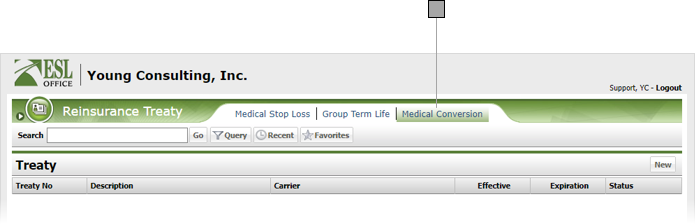
Click New to display the Medical Conversion window.
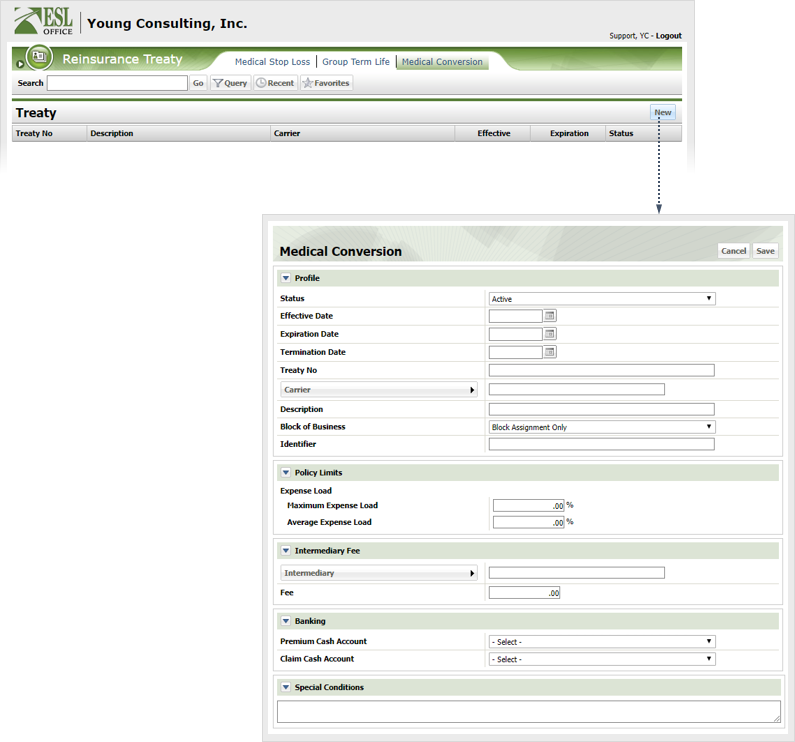
Create the conversion treaty profile as follows
Click the Carrier button and use the Select Carrier window to specify the treaty carrier.
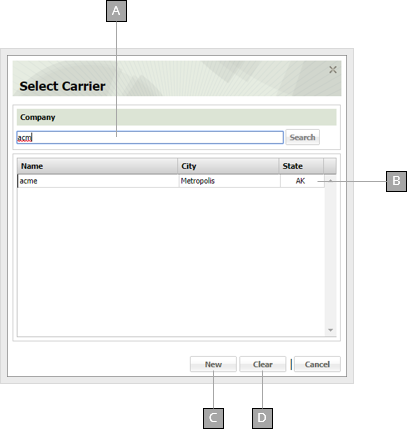
Enter some or all of the company name you want to search. ESL Office starts displaying matches once you enter three characters.
Search results appear here. Click a result to select it and close the window.
Lets you create a new carrier.
Clears the carrier from the Medical Conversion profile.
Click the Intermediary button and use the Select Intermediary window to specify the treaty intermediary. Only contacts defined as reinsurers appear in your search results.
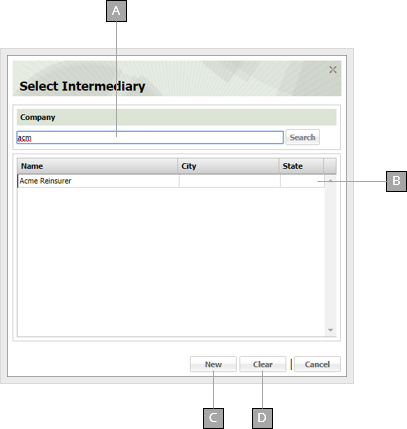
Enter some or all of the company name you want to search. ESL Office starts displaying matches once you enter three characters.
Search results appear here. Click a result to select it and close the window.
Lets you create a new intermediary.
Clears the intermediary from the Medical Conversion profile.
Click Save. ESL Office displays the newly created treaty profile.