2
Create Quote Status Reasons
2.1
Click the Menu button, then Underwriting from the Administration list, then Quote Status Reasons to display the Underwriting Administration window.
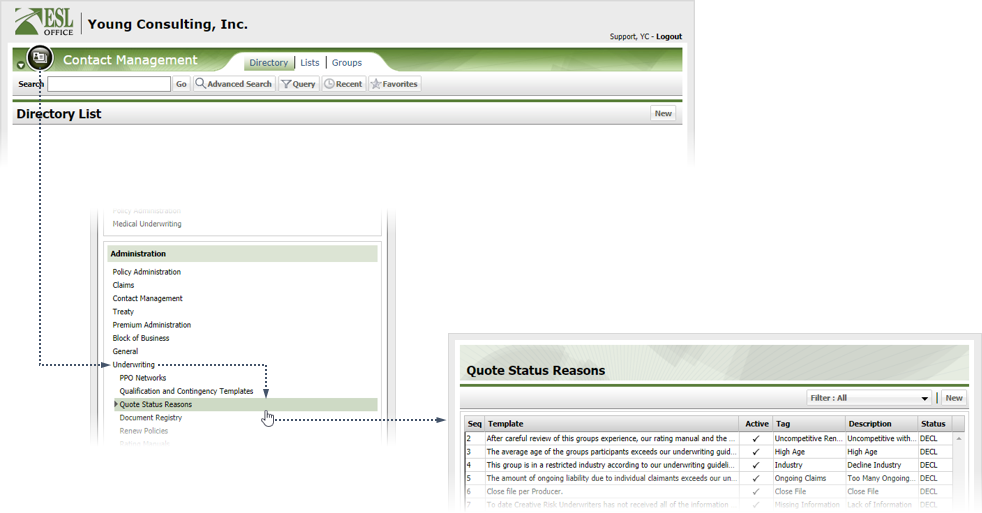
2.2
Click New to create a new reason. Click an existing reason to edit it. Use the filter drop-down to filter the reason list to make it easier to identify the desired reason.
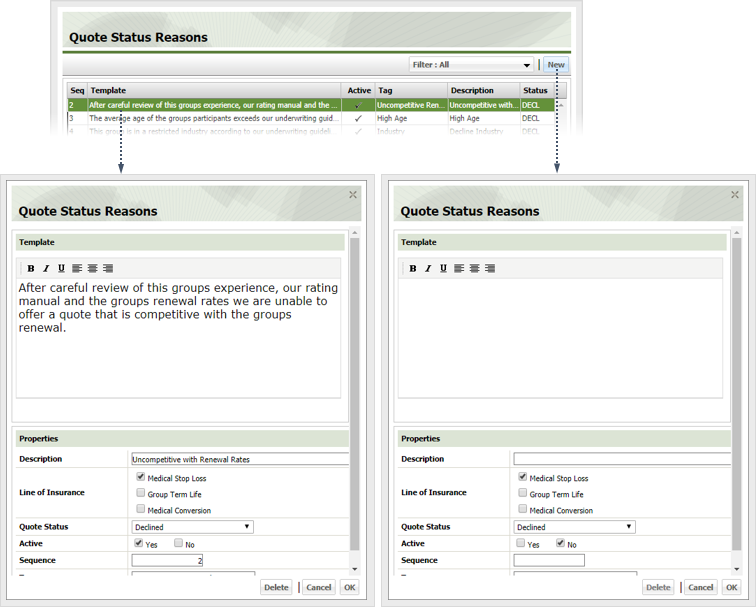
2.3
Enter the quote status reason in the text area. Use the toolbar buttons to set type face and alignment.
2.4
Finish defining the quote status reason as follows:
Description
Name the quote status reason here.
Line of Insurance
Check the box by each line of insurance the quote status reason applies to.
Quote Status
Use this drop-down to specify which quote status the reason applies to.
Active
Check Yes if the quote status reason is active an available to users. Otherwise check No.
Sequence
Enter the numeric order in which the quote status reason appears in the list of reasons. Lower numbers appear before higher numbers in the list.
Tag
Enter key words to help identify the quote status reason.
2.5
Click OK.