2
Create a Submission Journal
2.1
Search the desired medical stop loss quote.
2.2
Click the desired quote to display its profile.
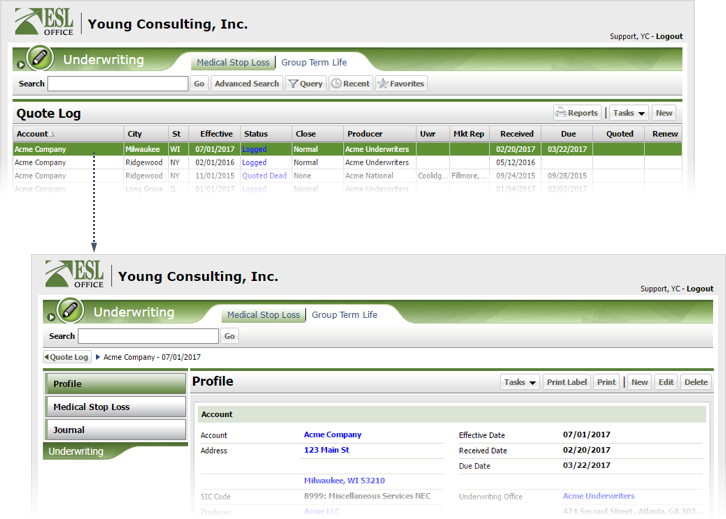
2.3
Click the Journal button.
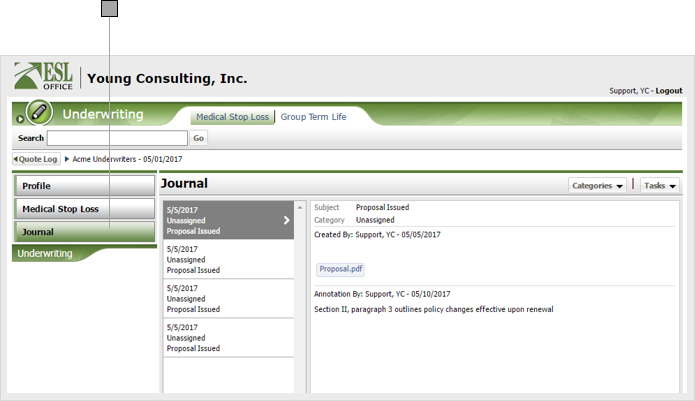
2.4
Click Tasks then New to display the Underwriting Journal window.
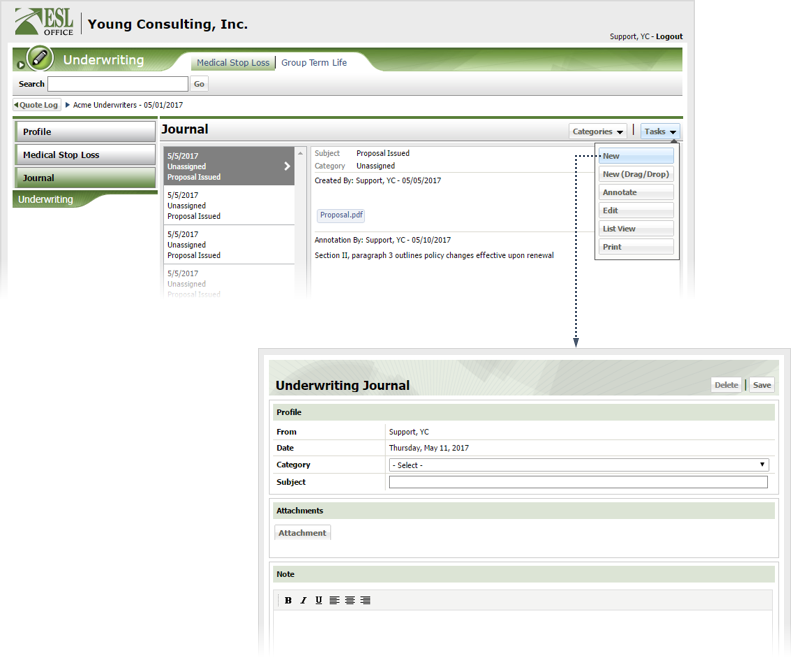
2.5
Create the journal as follows:
From
Who created the journal. Created by ESL Office and is the currently logged in user.
Date
When the journal was created. Generated by ESL Office and is the current date.
Category
Use this drop-down to categorize the journal.
Subject
Put a brief summary of the journal here.
Attachment
If you want to attach a file to the journal, click this button and locate the file.
Note
Enter the journal text here. Use the formatting buttons on the toolbar to set typeface and text alignment.
2.6
Click Save.