Define State Requirements
Click the Menu button, then Underwriting from the Administration list, then State Requirements to display the State Requirements window.
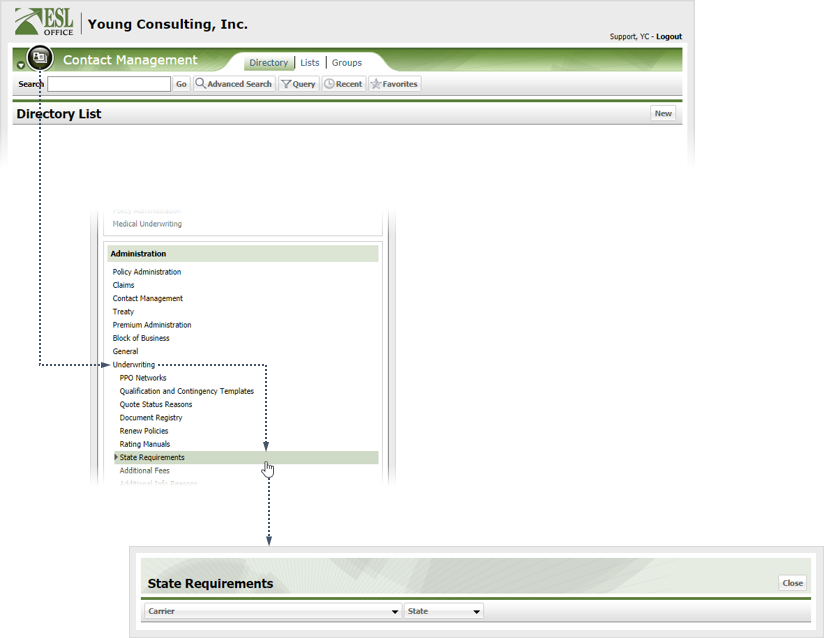
Select the desired carrier and state from the drop-downs to display the corresponding current requirements profile.
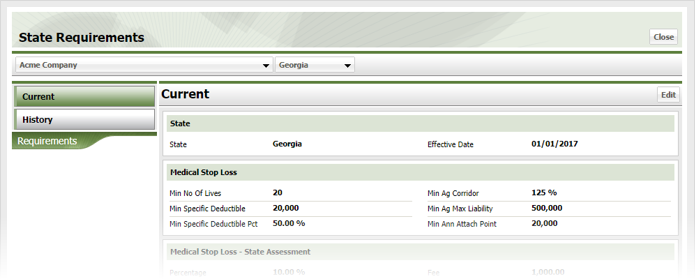
Click Edit to display the State Requirement window.
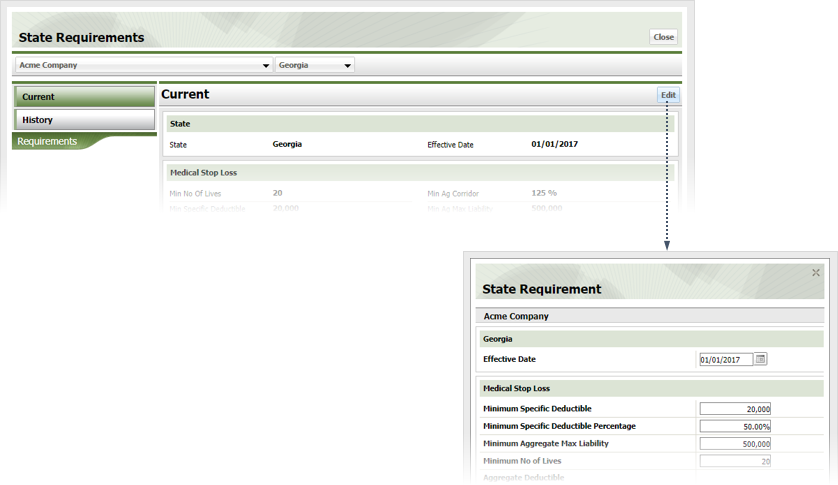
Specify when the requirements become effective in the Effective Date field. Enter the date directly in the field in MM/DD/YYYY format or click the calendar icon and set the date using the date picker tool.
Define medical stop loss requirements as follows
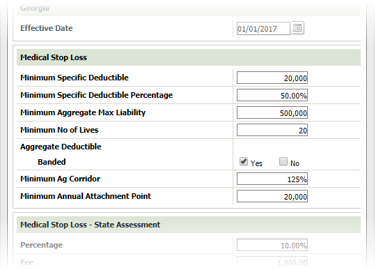
Define medical stop loss state assessment requirements as follows
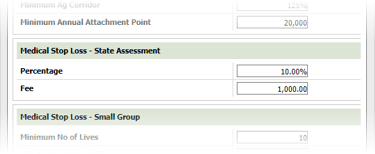
Define medical stop loss small group requirements as follows
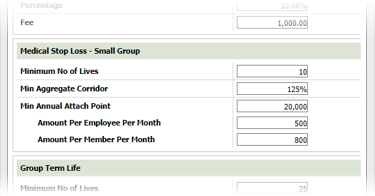
Define group term life requirements as follows
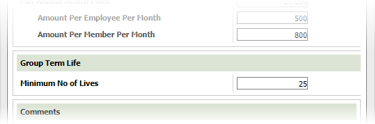
Minimum No of Lives
Minimum number of lives required by the state.
Enter any additional comments in the Comments text area then click OK.