2
Edit a Submission
You cannot edit a sold or issued submission.
2.1
Search the desired medical stop loss quote.
2.2
Click the desired quote to display its profile.
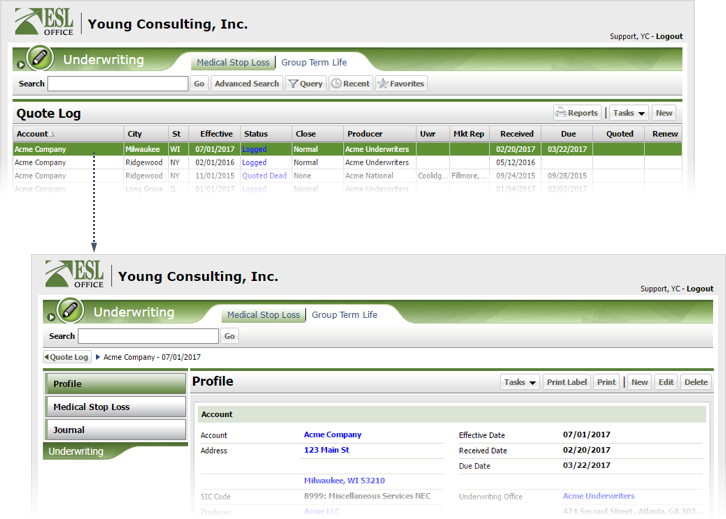
2.3
Click the Medical Stop Loss button to display the quote scenarios.
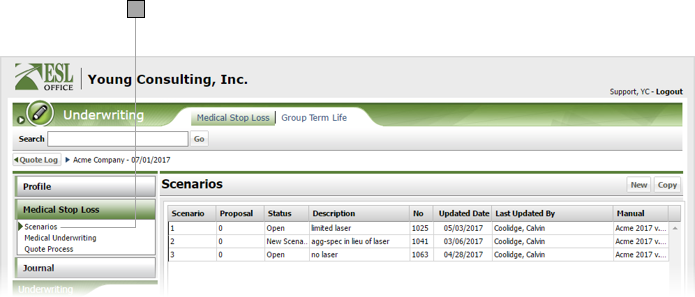
2.4
Click the desired scenario to display its scenario page.
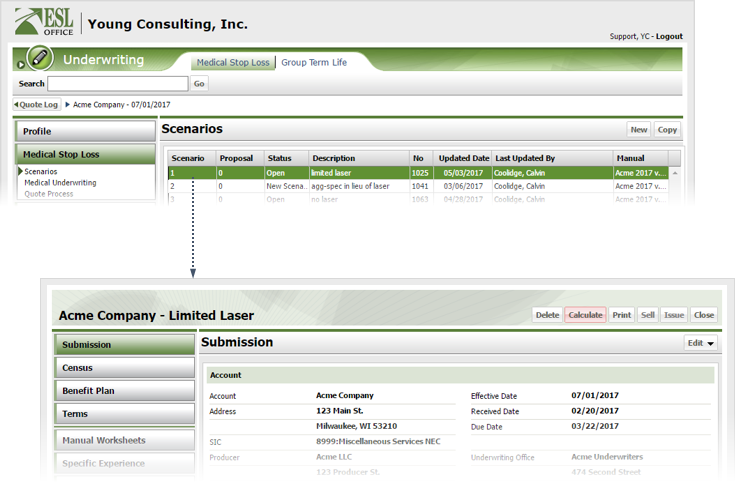
2.5
Click Edit and choose Submission to display the Submission Edit page.
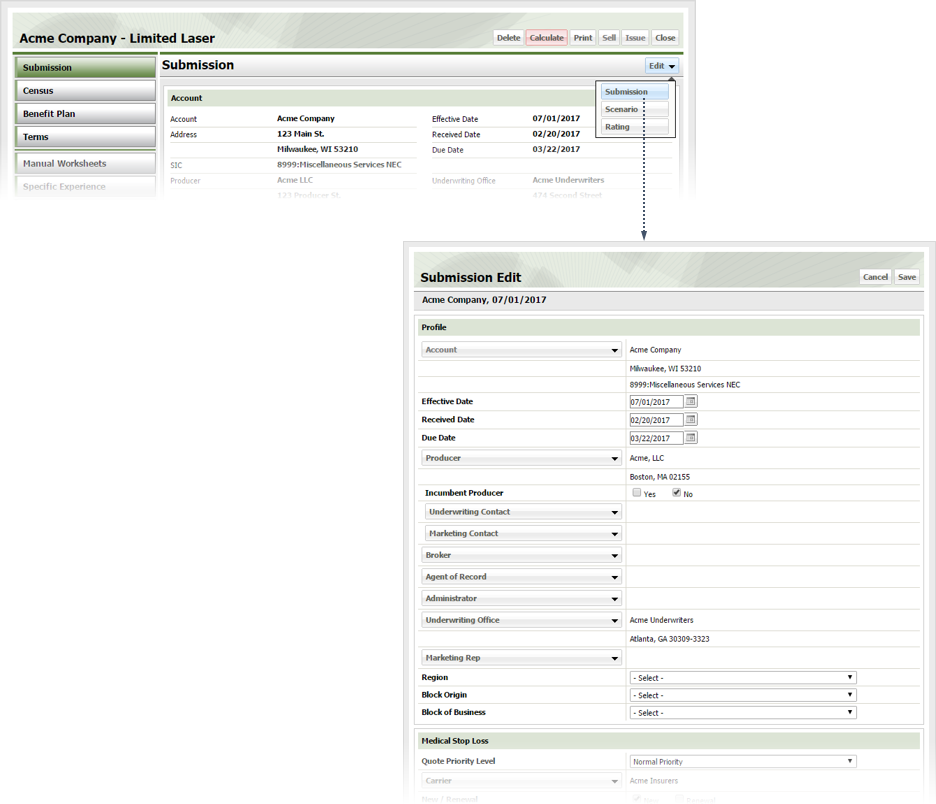
2.6
Edit the profile section as follows
Account
Click the button and specify the account using the Company Search window.
Effective Date
Specify the policy's effective date here. Enter the date directly in the field in MM/DD/YYYY format or click the calendar icon and set the date using the date picker tool.
Received Date
Specify when the submission is received. Enter the date directly in the field in MM/DD/YYYY format or click the calendar icon and set the date using the date picker tool. Defaults to today's date.
Due Date
When the quote is due. Enter the date directly in the field in MM/DD/YYYY format or click the calendar icon and set the date using the date picker tool. Defaults to one month from today's date.
Producer
Click the button and specify the producer using the Company Search window.
Incumbent Producer
Check Yes if the producer in incumbent. Otherwise check No.
Underwriting Contact
Click the button and specify the appropriate contact from the Contacts window. This button is only available once you have specified a Producer.
Marketing Contact
Click the button and specify the appropriate contact from the Contacts window. This button is only available once you have specified a Producer.
Broker
Click the button and specify the broker using the Company Search window.
Agent of Record
Click the button and specify the agent of record using the Agent of Record search window.
Administrator
Click the button and specify the plan administrator using the Company Search window.
Underwriting Office
Click the button and specify the underwriting office using the Company window.
Marketing Rep
Click the button and specify the appropriate contact from the Contacts window.
Region
Select the appropriate region from the drop-down.
Block Origin
Select the desired block origin from the drop-down.
Block of Business
Select the desired block of business from the drop-down.
2.7
Edit stop loss information as follows.
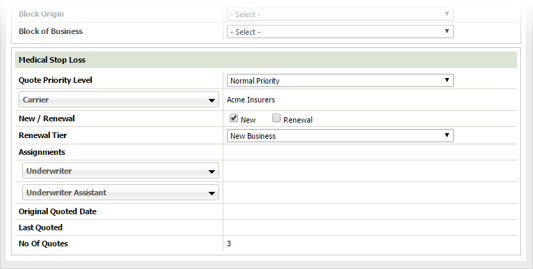
Quote Priority Level
Specify the priority given the quote from the drop-down.
Carrier
Click the button and specify the policy carrier using the Company Search window.
New / Renewal
Specify whether the submission is for a new policy or a renewal by checking the corresponding box.
Renewal Tier
Specify the renewal tier for the submission using this drop-down.
Underwriter
Click the button and specify the policy underwriter using the Contact Search window.
Underwriter Assistant
Click the button and specify the policy assistant underwriter using the Contact Search window.
Original Quoted Date
When the submission was originally quoted. Populated by ESL Office.
Last Quoted
When the policy was last quoted. Populated by ESL Office.
No of Quotes
Number of quotes for the account. Populated by ESL Office.
2.8
Click Save.