Email Renewal Letters
Search the desired stop loss or group life accounts up for renewal.
Click Tasks and choose Bulk Email to display the Bulk Email Renewal window.
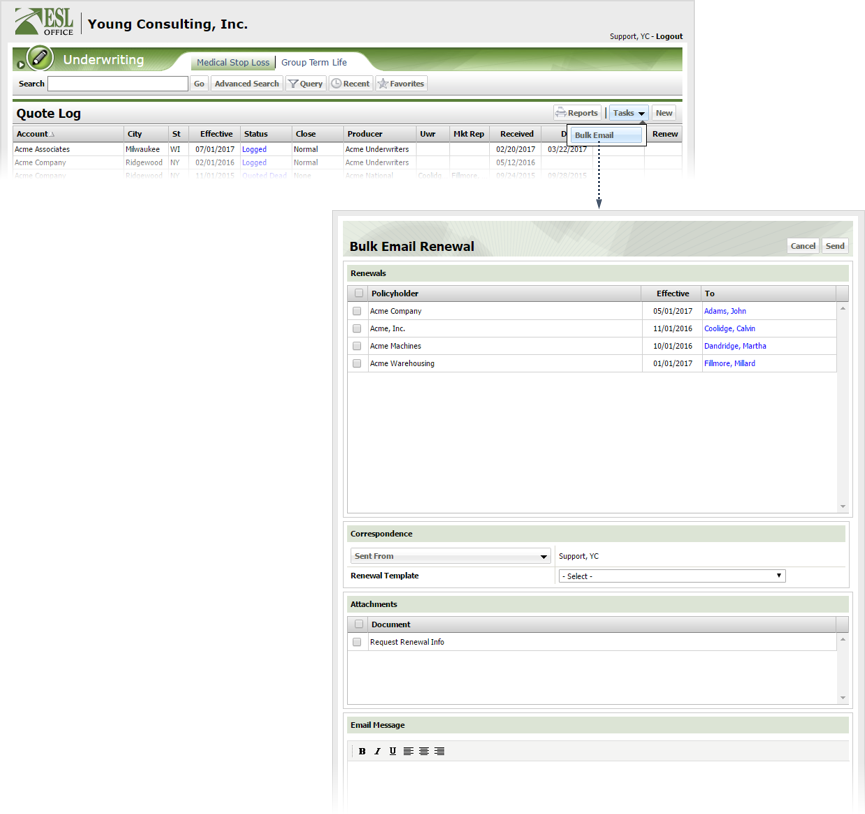
Check the box by each policyholder you want to email. Check the box by the Policyholder column to select all policy holders.
Click Sent From and choose who will send the renewal letters from the Contacts window.
Specify the template to use for your form letter from the Renewal Template drop-down list.
Check the box by any attachments you want appended to your renewal letter. Your ESL Office administrator determines what appears in this list. Check the box by the Document column to select all attachments.
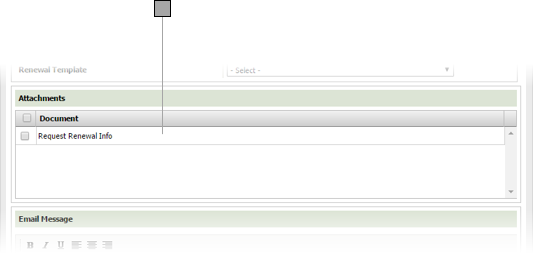
Enter the desired email message in the Email Message text area. Use the toolbar buttons to set email message typeface and alignment.
Click Send.