2
Search PPO Networks
2.1
To conduct a basic search on network name, enter some or all of the network name in the Search field and click Go. Networks with a description matching your search text appear in the Networks list. Be aware that ESL Office searches for matches across the entire network name, so entering "ins" in the search field will return both "insurance," and "reinsure"
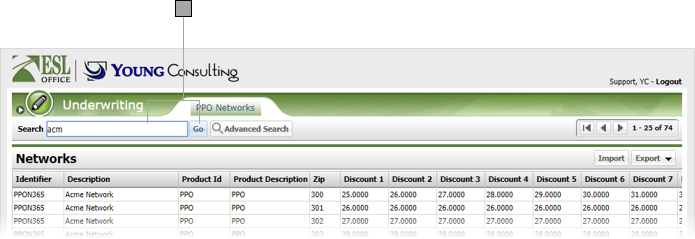
2.2
To conduct an advanced search, click Advanced Search to display the Search window.
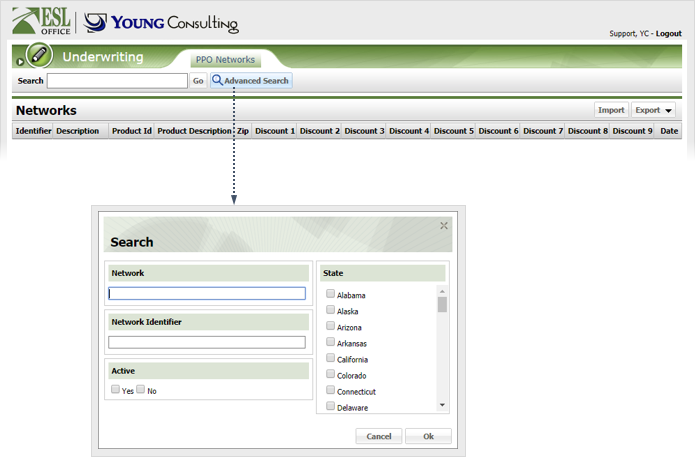
2.3
Specify the search criteria as follows
Network
Searches for the specified network name. Network name is the Description column in the Networks list.
Network Identifier
Searches for specified network identifier. Network identifier is the Identifier column in the Networks list.
Active
Check Yes to restrict searches to active networks only. Check No to include inactive networks in the search.
State
Searches for networks from the specified states.
2.4
Click OK. ESL Office returns search results matching all your search criteria.