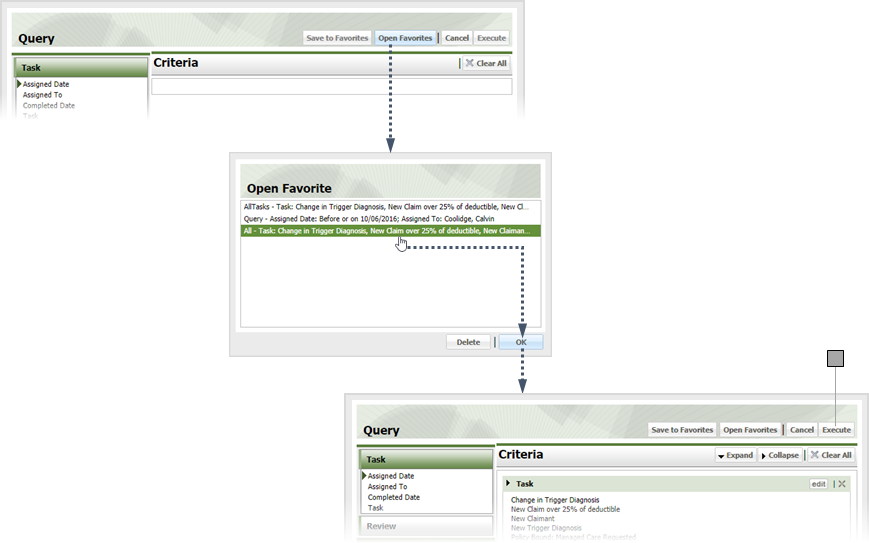3
Query Task Search
3.1
Make sure the Tasks tab is selected.

3.2
Click the Query button to display the Query window.
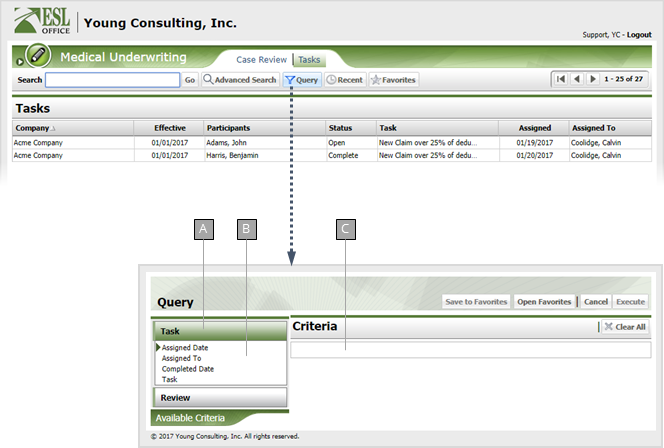
A
Criteria category. Click a category to display its criteria.
B
Criteria for the selected category.
C
Your query displays here as you build it.
3.3
Select and define the desired query criteria as defined below. Click a criteria category to see its corresponding criteria.
Task Criteria
Assigned Date
Date Range parameter that lets you search tasks with assigned dates lying within the specified range.
Assigned To
Pick List parameter that lets you specify one or more individuals assigned to the task.
Completed Date
Date Range parameter that lets you search tasks with completion dates lying within the specified range.
Task
Pick List parameter that lets you specify one or more tasks to search.
Review Criteria
Review Status
Pick List parameter that lets you specify one or more statuses to search.
3.4
Make any changes to the query as needed by clicking the criteria's Edit button in the Criteria pane.
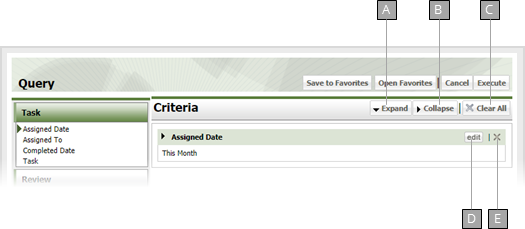
A
Expands all query criteria items.
B
Collapses all query criteria items.
C
Removes all criteria from the query.
D
Lets you edit the currently select criteria.
E
Deletes the currently selected criteria.
3.5
If you want to keep the query to use again, click Save to Favorites to display the Save to Favorites window. Give the query a name in the Name field and click Save.
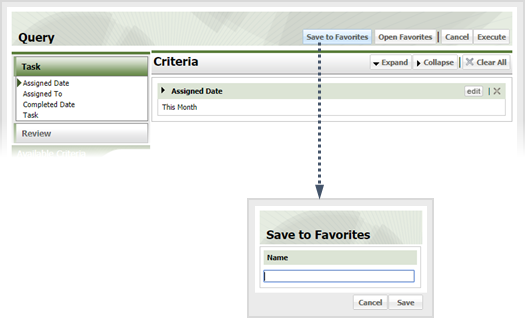
3.6
Click Execute to run the query.
3.7
If you want to run an existing query, click Open Favorites, select the query and click OK, then click Execute.