Audit Carrier Receipt by Close Date
Click the menu button, then Premium Administration from the Administration list, then Carrier Receipt Audit By Close Period to display the Carrier Receipt Audit By Close Period window. If you do not see the link, contact your ESL Office administrator to make sure you have sufficient permissions.
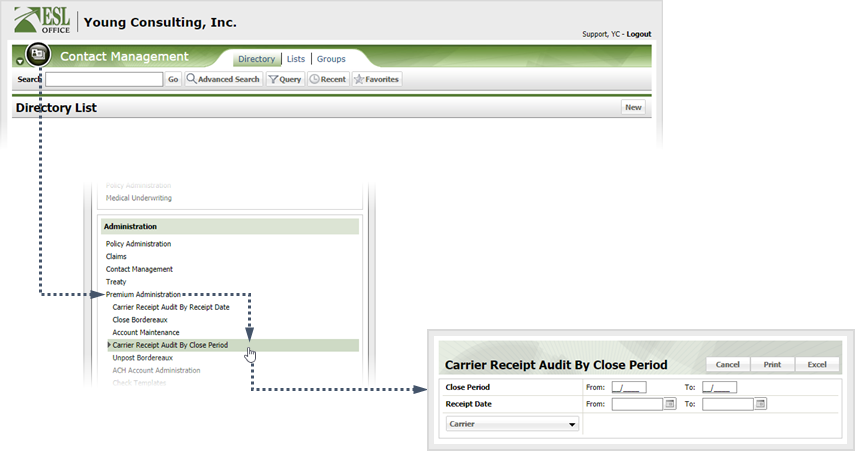
Enter the close period date range you want to audit in the Close Period From: and To: fields. Enter the date directly in the fields in MM/YYYY format.
Enter the receipt date range you want to audit in the Receipt Date From: and To: fields. Enter the date directly in the fields in MM/DD/YYYY format or click the calendar icons and set the dates using the date picker tool.
Click the Carrier button to display the Company window. Select the carrier you want to audit.
Click Print to generate a PDF of the audit. Click Excel to generate an Excel spreadsheet of the audit.
