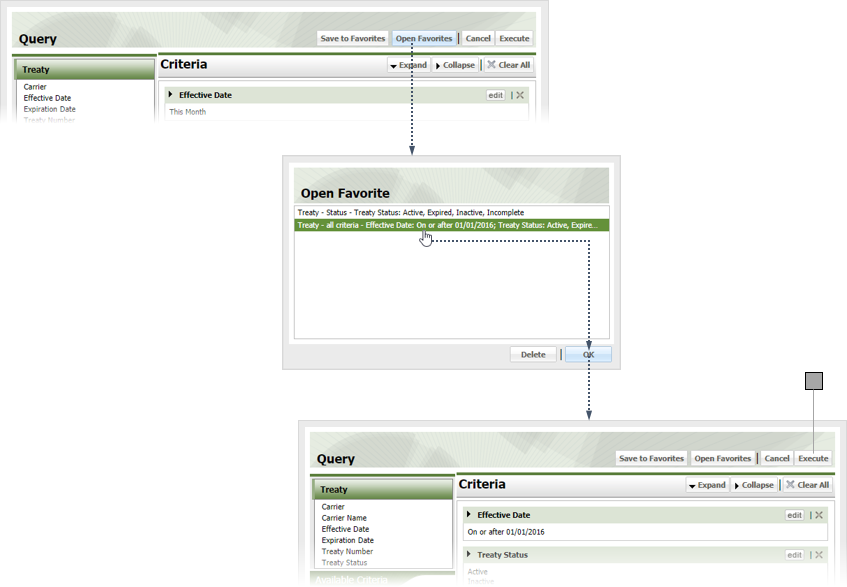4
Medical Conversion Query Search
4.1
Make sure the Medical Conversion tab is selected.
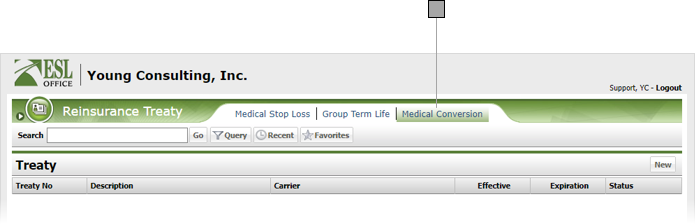
4.2
Click the Query button to display the Query window.
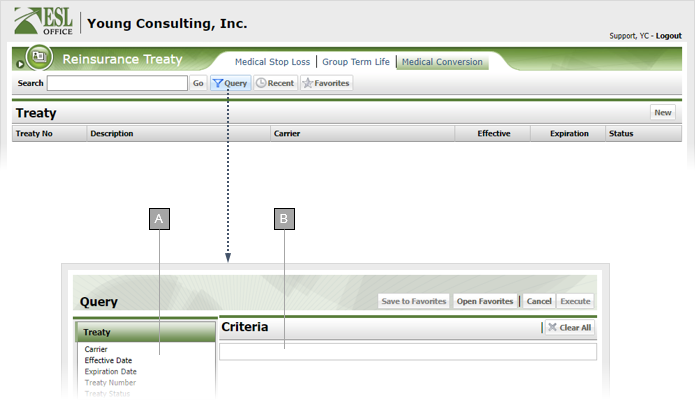
A
Query criteria. Select a criteria to define it and add it to the query.
B
Your query displays here as you build it.
4.3
Select and define the desired query criteria as defined below.
Carrier
Pick List parameter that lets you specify one or more carriers to search.
Carrier Name
Multiple Text parameter that returns treaties with the specified carriers.
Effective Date
Date Range parameter that lets you search treaties with effective dates lying within the specified range.
Expiration Date
Date Range parameter that lets you search treaties with expiration dates lying within the specified range.
Treaty Number
Multiple Text parameter that returns treaties with the specified treaty numbers.
Treaty Status
Pick List parameter that lets you specify one or more treaty statuses to search.
4.4
Make any changes to the query as needed by clicking the criteria's Edit button in the Criteria pane.
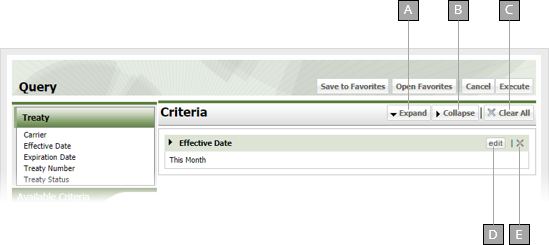
A
Expands all query criteria items.
B
Collapses all query criteria items.
C
Removes all criteria from the query.
D
Lets you edit the currently select criteria.
E
Deletes the currently selected criteria.
4.5
If you want to keep the query to use again, click Save to Favorites to display the Save to Favorites window. Give the query a name in the Name field and click Save.

4.6
Click Execute to run the query.
4.7
If you want to run an existing query, click Open Favorites, select the query and click OK, then click Execute.