1
Create the Profile
- Three elements make a record unique: Account name, Effective Date, and Producer. These are required fields.
- Region, Block Origin, and Block of Business need to be set up before you can create a profile.
- Carrier is required for MDSL setup.
1.1
Click New to display the Submission window.
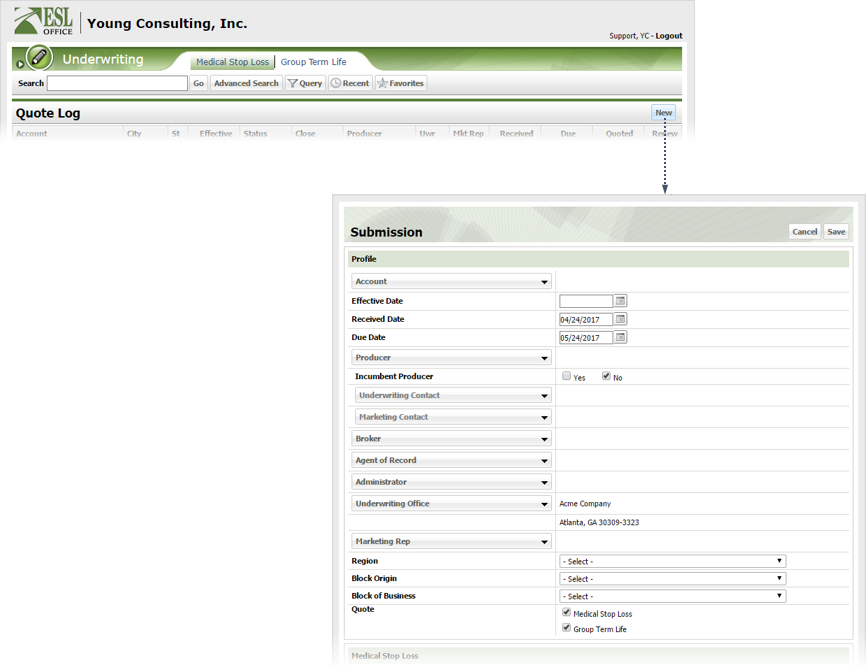
1.2
Document the profile section as follows:
Account
Click the button and specify the account using the Company Search window.
Effective Date
Specify the policy's effective date here. Enter the date directly in the field in MM/DD/YYYY format or click the calendar icon and set the date using the date picker tool.
Received Date
Specify when the submission is received. Enter the date directly in the field in MM/DD/YYYY format or click the calendar icon and set the date using the date picker tool. Defaults to today's date.
Due Date
When the quote is due. Enter the date directly in the field in MM/DD/YYYY format or click the calendar icon and set the date using the date picker tool. Defaults to one month from today's date.
Producer
Click the button and specify the producer using the Company Search window.
Incumbent Producer
Check Yes if the producer in incumbent. Otherwise check No.
Underwriting Contact
Click the button and specify the appropriate contact from the Contacts window. This button is only available once you have specified a Producer.
Marketing Contact
Click the button and specify the appropriate contact from the Contacts window. This button is only available once you have specified a Producer.
Broker
Click the button and specify the broker using the Company Search window.
Agent of Record
Click the button and specify the agent of record using the Agent of Record search window.
Administrator
Click the button and specify the plan administrator using the Company Search window.
Underwriting Office
Click the button and specify the underwriting office using the Company window.
Marketing Rep
Click the button and specify the appropriate contact from the Contacts window.
Region
Select the appropriate region from the drop-down.
Block Origin
Select the desired block origin from the drop-down.
Block of Business
Select the desired block of business from the drop-down.
Quote
Check the box next to each line of insurance you'll quote in the submission.
1.3
If you check the Medical Stop Loss box in the Quote section, the Medical Stop Loss section appears in the submission window. Specify stop loss information as follows.
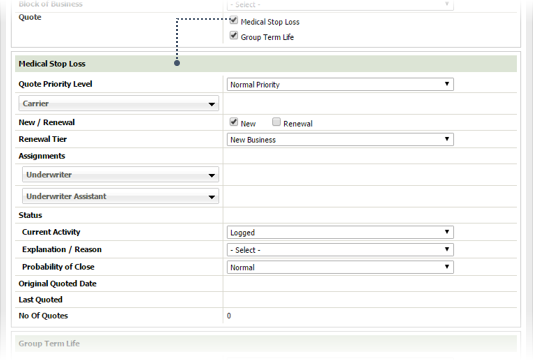
Quote Priority Level
Specify the priority given the quote from the drop-down.
Carrier
Click the button and specify the policy carrier using the Company Search window.
New / Renewal
Specify whether the submission is for a new policy or a renewal by checking the corresponding box.
Renewal Tier
Specify the renewal tier for the submission using this drop-down.
Underwriter
Click the button and specify the policy underwriter using the Contact Search window.
Underwriter Assistant
Click the button and specify the policy assistant underwriter using the Contact Search window.
Current Activity
Specify the current activity on the submission using this drop-down.
Explanation / Reason
Specify the reason for the submission using this drop-down.
Probability of Close
Specify how likely it is the quote will complete to a sale using this drop-down.
Original Quoted Date
When the submission was originally quoted. Populated by ESL Office.
Last Quoted
When the policy was last quoted. Populated by ESL Office.
No of Quotes
Number of quotes for the account. Populated by ESL Office.
1.4
If you check the Group Term Life box in the Quote section, the Group Term Life section appears in the submission window. Specify group life information as follows.
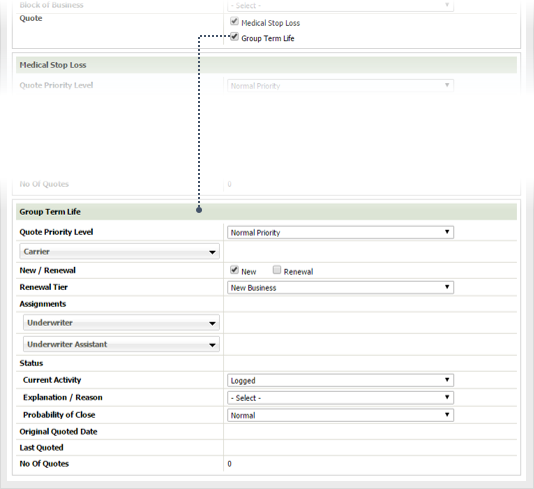
Quote Priority Level
Specify the priority given the quote from the drop-down.
Carrier
Click the button and specify the policy carrier using the Company Search window.
New / Renewal
Specify whether the submission is for a new policy or a renewal by checking the corresponding box.
Renewal Tier
Specify the renewal tier for the submission using this drop-down.
Underwriter
Click the button and specify the policy underwriter using the Contact Search window.
Underwriter Assistant
Click the button and specify the policy assistant underwriter using the Contact Search window.
Current Activity
Specify the current activity on the submission using this drop-down.
Explanation / Reason
Specify the reason for the submission using this drop-down.
Probability of Close
Specify how likely it is the quote will complete to a sale using this drop-down.
Original Quoted Date
When the submission was originally quoted. Populated by ESL Office.
Last Quoted
When the policy was last quoted. Populated by ESL Office.
No of Quotes
Number of quotes for the account. Populated by ESL Office.
1.5
Click Save.