14
Edit Subsidiary / Location
14.1
Search the desired policyholders from any sub tab.
14.2
Click the desired policy to view its summary information.
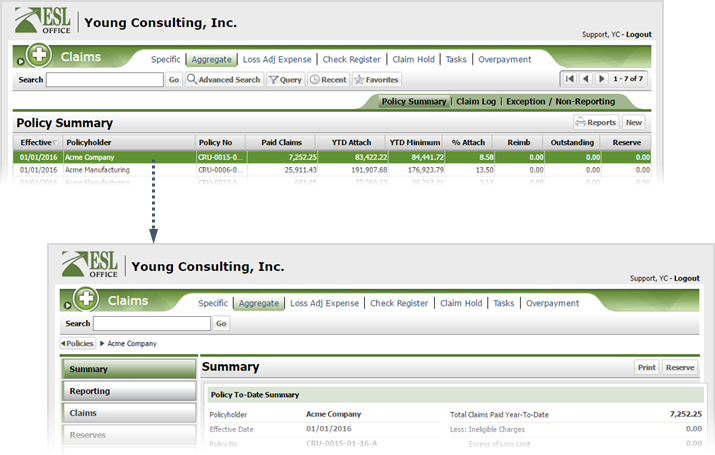
14.3
Click the Policy category button.
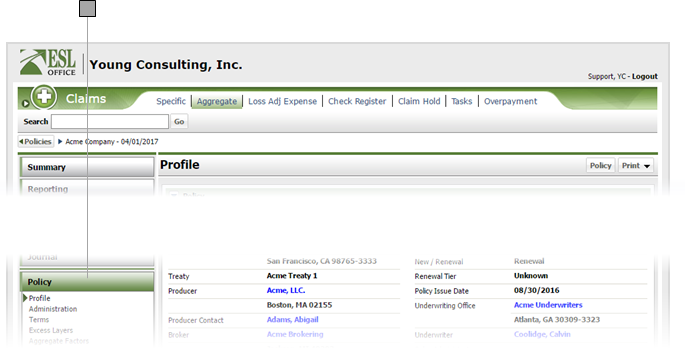
14.4
Click Administration under the Policy category.
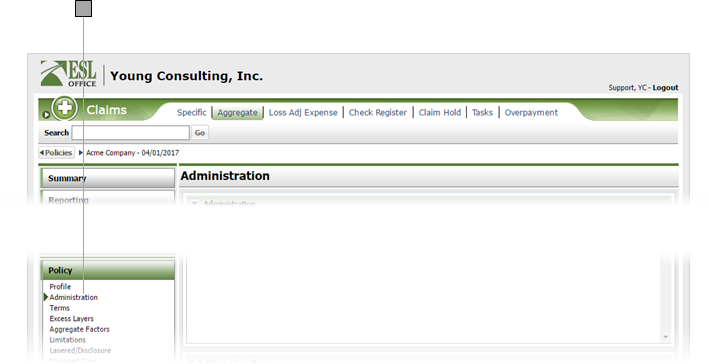
14.5
Click the subsidiary / location you want to edit to display the Subsidiary / Location window.
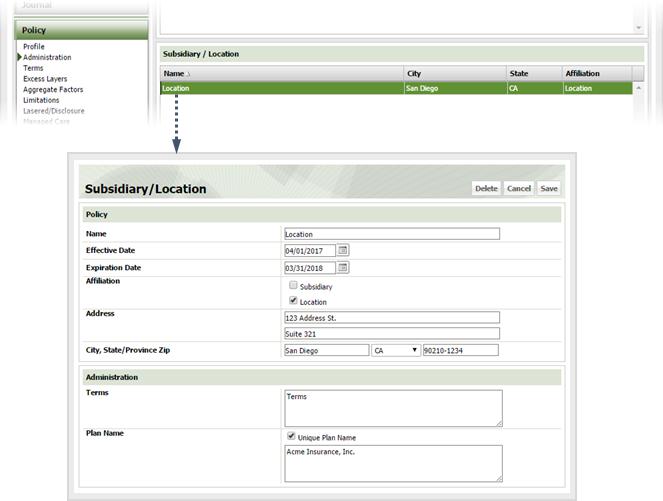
14.6
Specify subsidiary / location information as follows:
Name
Subsidiary / Location name.
Effective Date
When the subsidiary / location became effective. Enter the date directly in the field in MM/DD/YYYY format or click the calendar icon and set the date using the date picker tool.
Expiration Date
When the subsidiary / location expires. Enter the date directly in the field in MM/DD/YYYY format or click the calendar icon and set the date using the date picker tool.
Affiliation
Check the box corresponding to whether the affiliate is a location or a subsidiary.
Address
Enter the subsidiary / location street address here.
City, State/Province Zip
Enter the subsidiary / location city in the left field. Choose the state / province from the middle drop-down. Enter the zip or postal code in the right field.
Terms
Specify affiliate terms in the text area.
Plan Name
Specify the applicable plan name in the text area. Check the Unique Plan Name box if the plan name is unique to the affiliate.
14.7
Click Save.