Create a Form Letter
You must have Microsoft Word installed on your computer and be using Internet Explorer 11, the Microsoft Edge browser, or the Chrome browser with the Meta4 ClickOnce Launcher plugin to create form letters. When using Chrome, you will need to log out and back into ESL Office after installing the plugin.
Search the desired policyholders from any sub tab.
Click the desired policy to view its summary information.
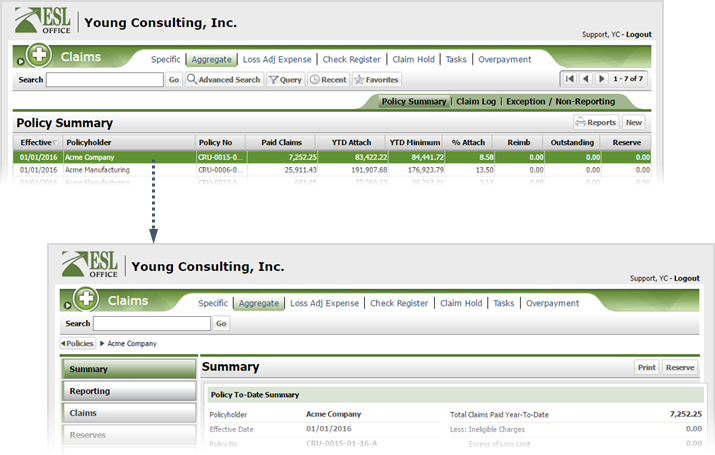
Click the Claims button.
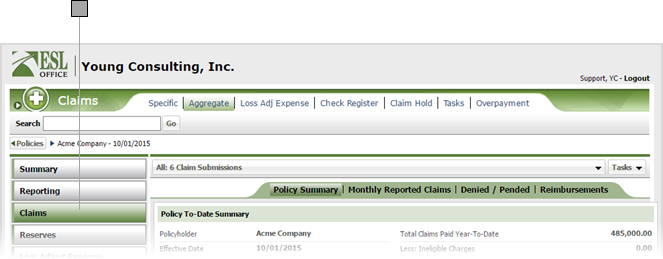
Use the drop-down to select which submission you want to view. The drop-down shows an overview for each submission. Click All to view a composite summary of all submissions.
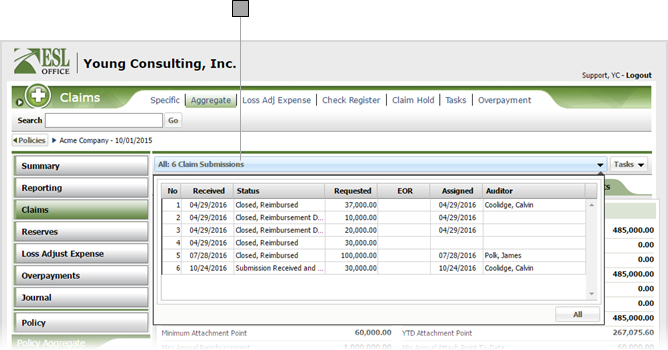
Click Tasks then Word to display the Claim Correspondence window.
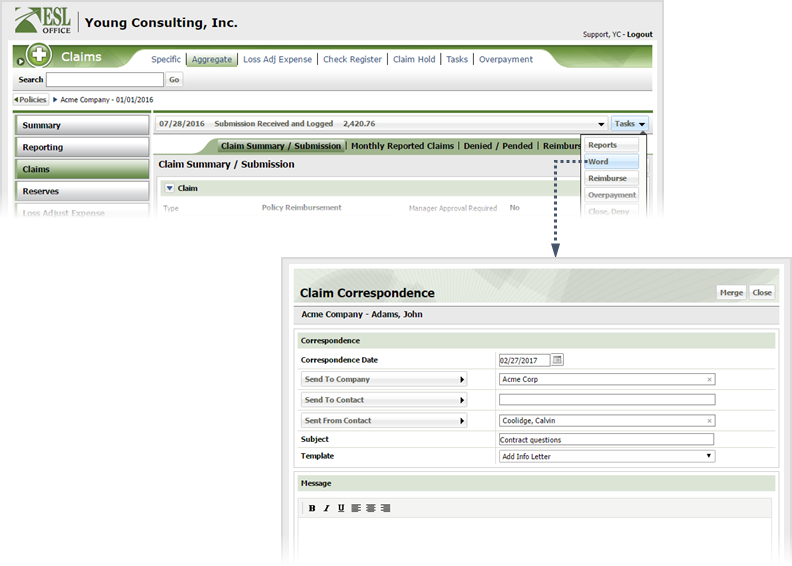
Create the form letter as follows
Click the button and specify the person you are sending the letter to using the Send To window.
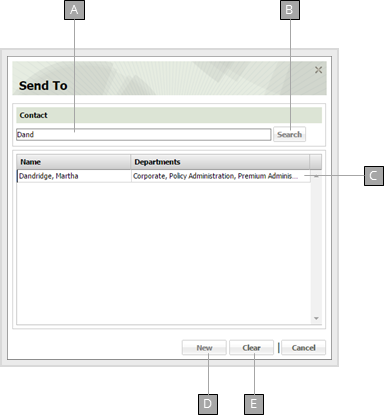
Click the button and specify the person sending the letter using the Sent From window.
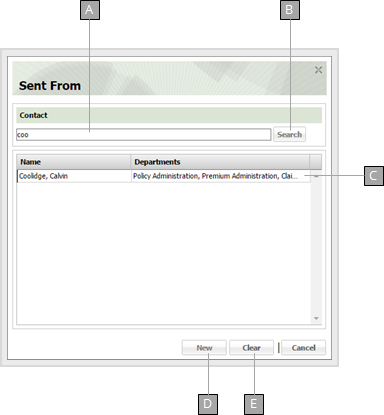
Click Merge to display the Correspondence Merge window.
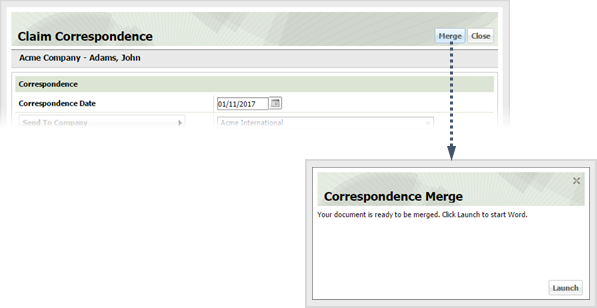
Click Launch. If this is the first time you've created a form letter, ESL Office downloads and installs the Connexure web app. Once the app is installed, Word will launch and open the selected template with the information you specified.