5
Document a Claim Refund
5.1
Click the Aggregate tab.
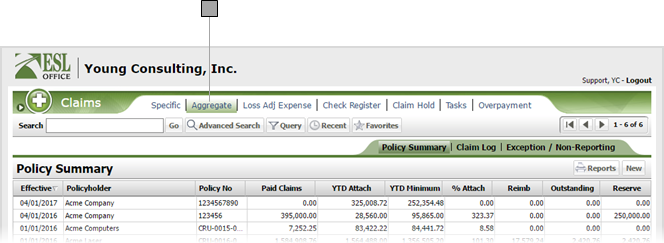
5.2
Search the desired policyholders from any sub tab.
5.3
Click the desired policy to view its summary information.
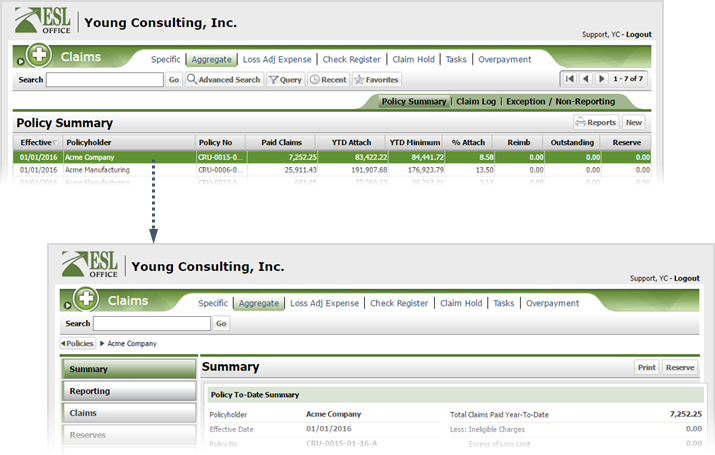
5.4
Click the Claims button.
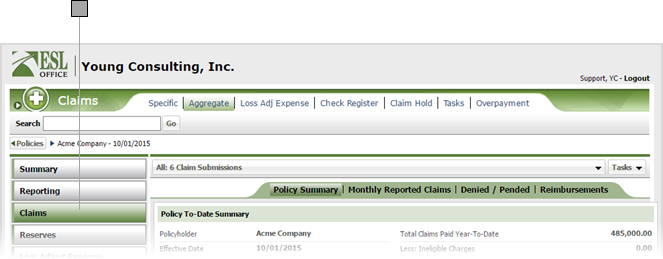
5.5
Use the drop-down to select which submission you want to view. The drop-down shows an overview for each submission. Click All to view a composite summary of all submissions.
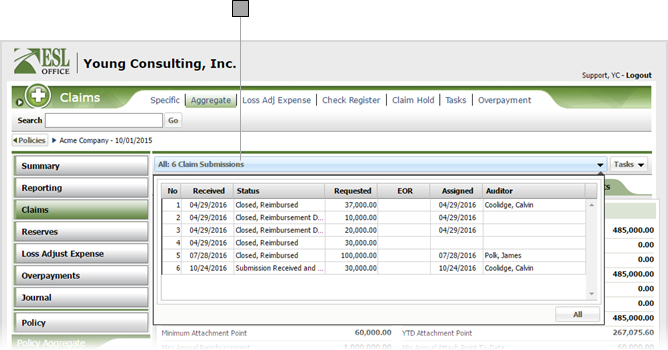
5.6
Click Tasks then Refund to display the Aggregate Claim Refund window.

5.7
Specify the refund information as follows
Deposit Date
When the refund was deposited. Enter the date directly in the field in MM/DD/YYYY format or click the calendar icon and set the date using the date picker tool.
Amount
Refund amount goes here.
Reimbursements
Total reimbursement. Populated by ESL Office.
Refund
The amount of refund for each allocation goes in this corresponding Refund field.
5.8
Click Save.