1
Document an Aggregate Overpayment
1.1
Click the Aggregate tab.
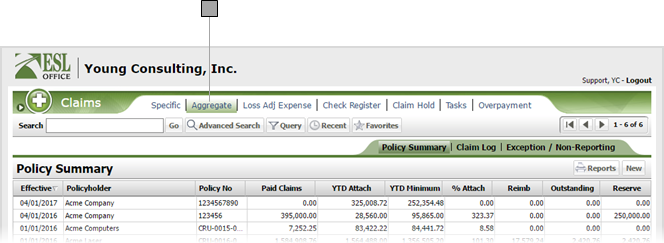
1.2
Search the desired policyholders from any sub tab.
1.3
Click the desired policy to view its summary information.
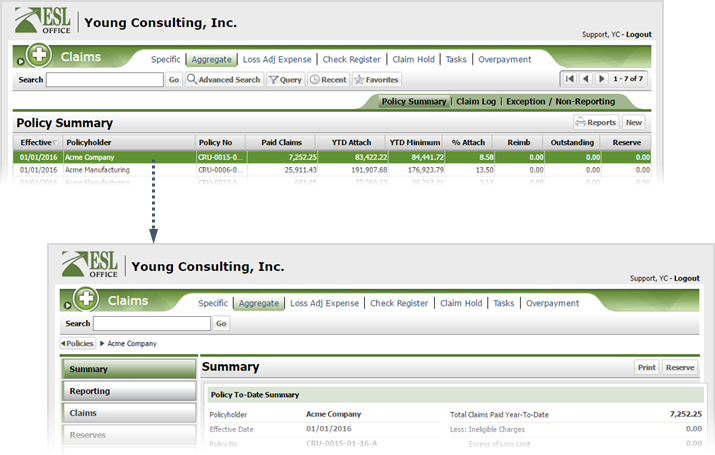
1.4
Click the Claims button.
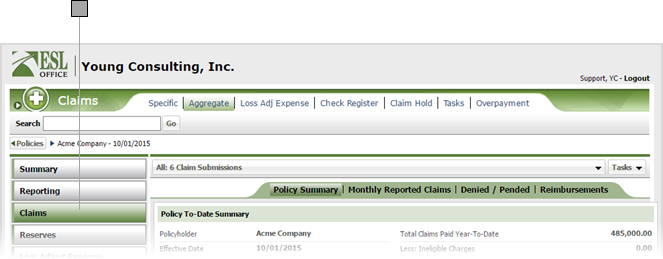
1.5
Use the drop-down to select which submission you want to view. The drop-down shows an overview for each submission. Click All to view a composite summary of all submissions.
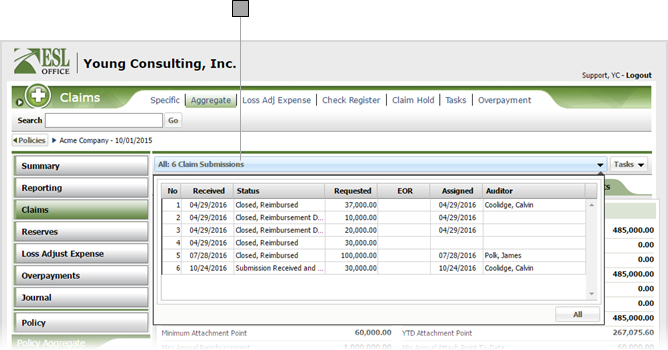
1.6
Click Tasks then Overpayment to display the Overpayment window.
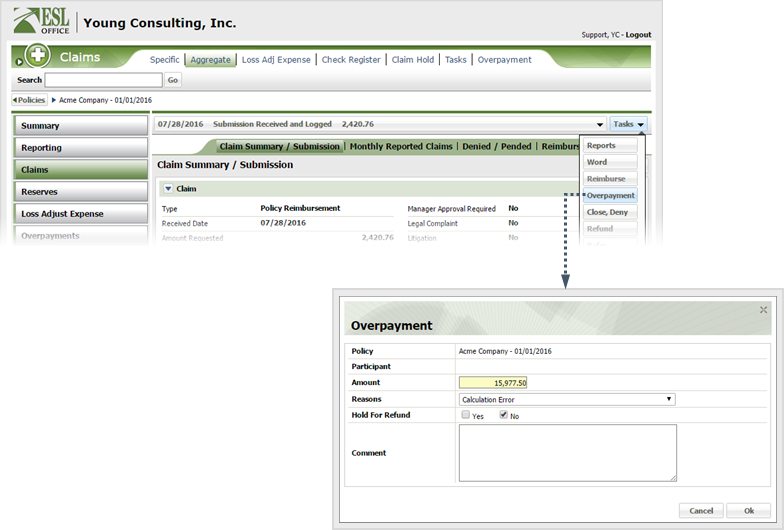
1.7
Specify the overpayment information as follows
Policy
Policy the overpayment applies to. Populated by ESL Office.
Participant
Participant the overpayment applies to. Populated by ESL Office.
Amount
Overpayment amount.
Reasons
Specify the overpayment reason using this drop-down.
Hold For Refund
Check Yes if the overpayment is being held for refund.
Comment
Enter any comments pertaining to the overpayment in this text area.
1.8
Click OK.