13
Topic
13.1
Click the Aggregate tab.
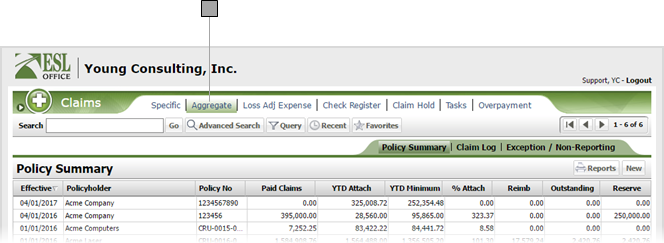
13.2
Search the desired policyholders from any sub tab.
13.3
Click the desired policy to view its summary information.
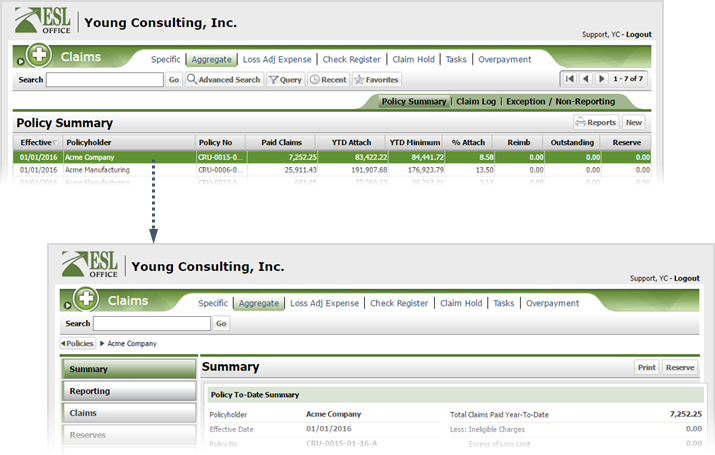
13.4
Click the Loss Adjust Expense button.
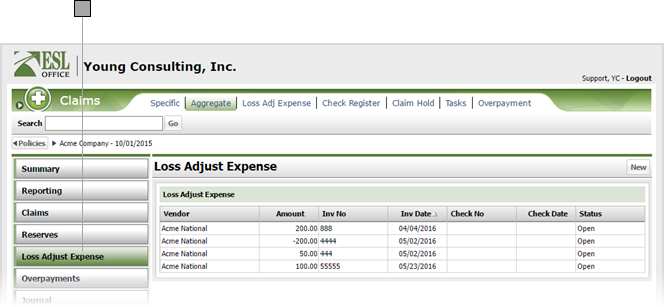
13.5
Click the desired expense entry.
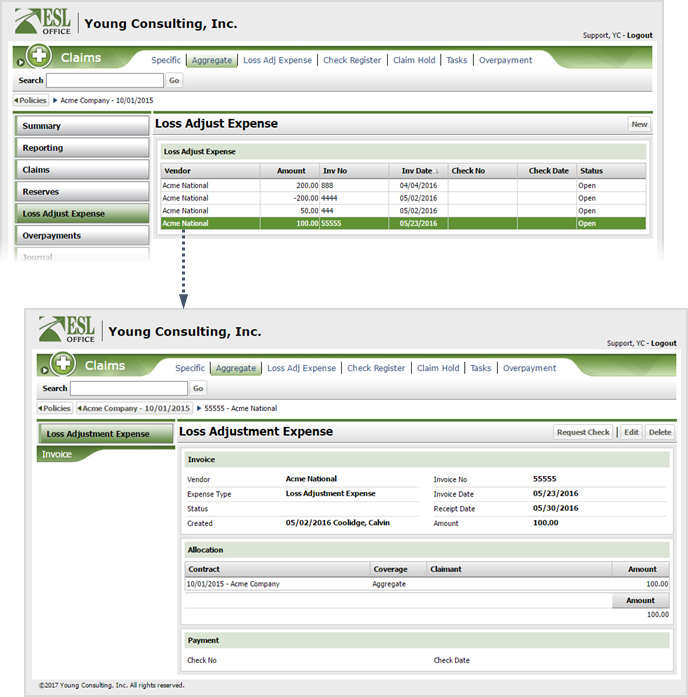
13.6
Click Request Check to display the Loss Adjustment Expense Check Request window.
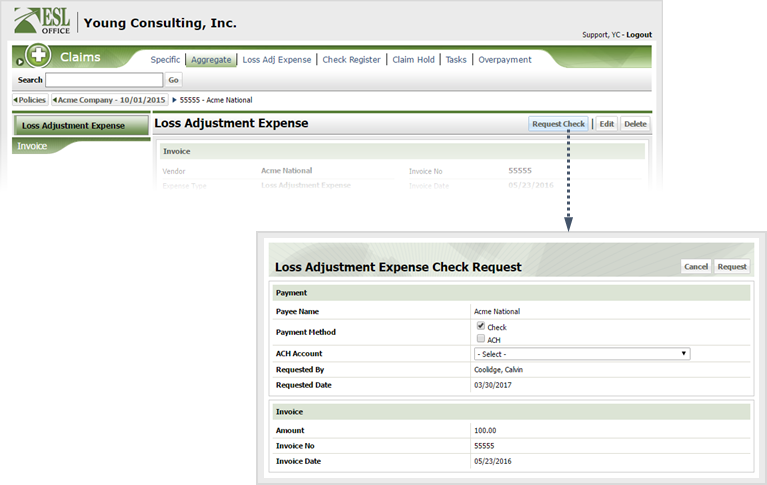
13.7
Specify check information as follows:
Payee Name
Who the check is paying. Populated by ESL Office.
Payment Method
Check the box corresponding to how funds will be paid.
ACH Account
If you checked ACH (Automated Clearing House) for payment method, specify the ACH account using this drop-down.
Requested By
Who is requesting the check. Populated by ESL Office and is the logged in user.
Requested Date
When the check was requested. Populated by ESL Office and is today's date.
Amount
Check request amount. Populated by ESL Office and is the loss adjustment amount.
Invoice
Invoice number the check is paying. Populated by ESL Office.
Invoice Date
Date the invoice was created. Populated by ESL Office.
13.8
Click Request.