10
Close a Claim Submission
10.1
Search the desired claimants from any specific sub tab.
10.2
Click the desired claimant from the list.
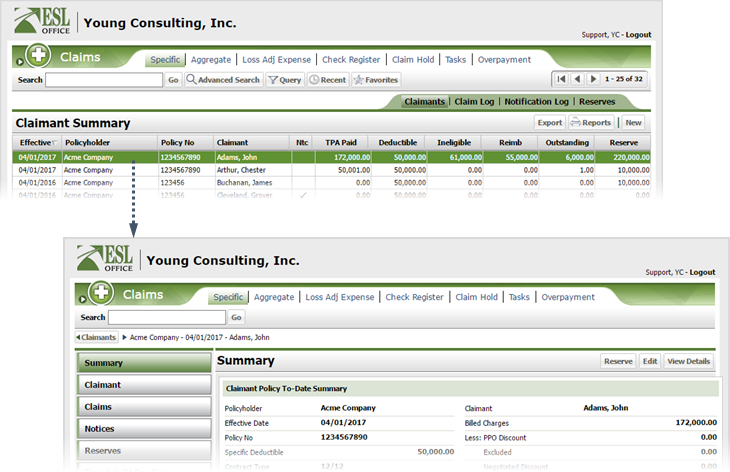
10.3
Click the Claims button.
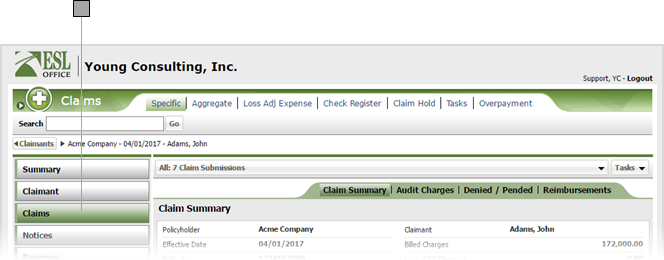
10.4
Select the desired submission from the drop-down.
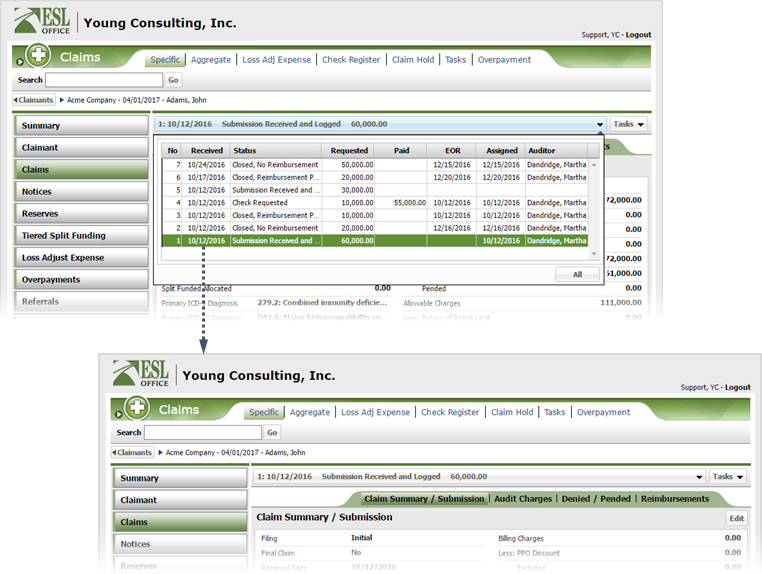
10.5
Click Tasks then Close.
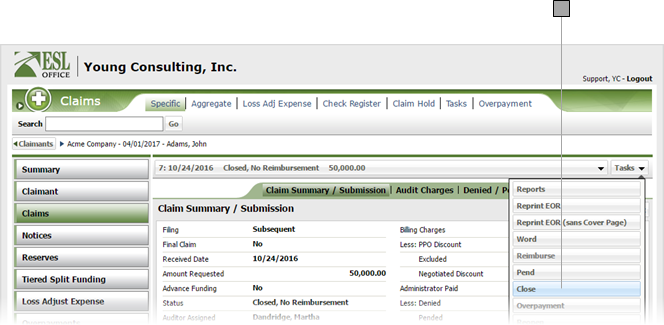
10.6
Click OK in the dialog that appears to confirm you want to close the submission. The Close Submission window appears.
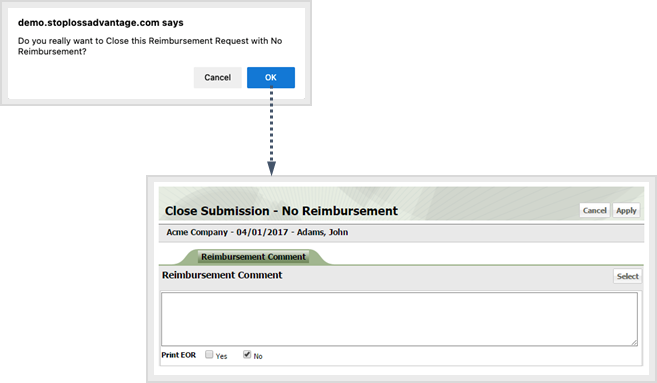
10.7
Enter a reason for the close in the Reimbursement Comment text area. If you want to insert a standard EOR comment, click Select to display the EOR Comment Select window. Click the desired commend to insert it and close the window. Standard EOR comments are defined by your ESL Office administrator.
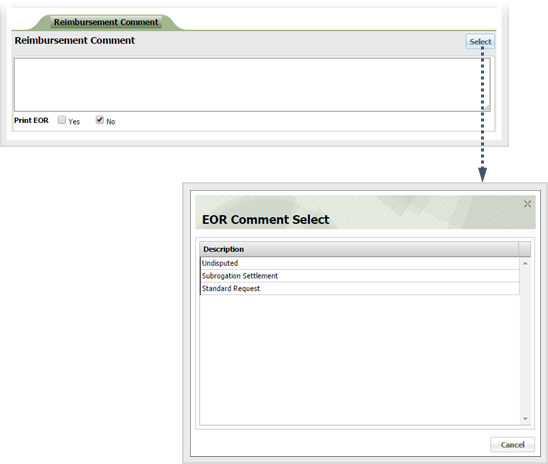
10.8
Click Apply.