12
Manually Adjust Claimant Reserve
12.1
Search the desired claimants from any sub tab (Claimants, Claim Log, Notification Log, or Reserves).
12.2
Click the desired claimant from the list to display the claimant summary.
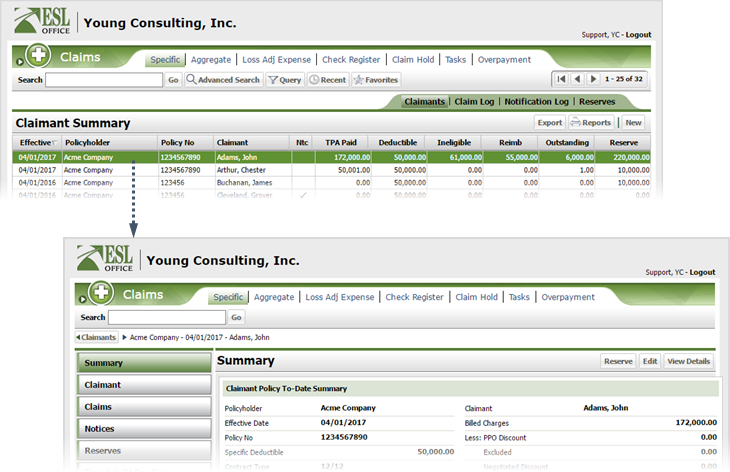
12.3
Click Reserve to display the Reserve window.
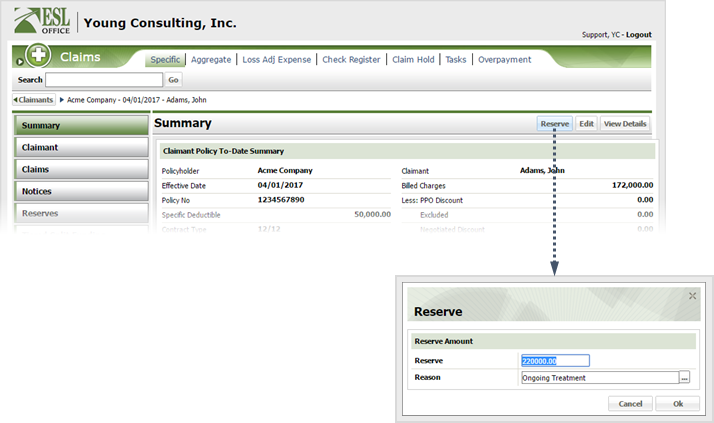
12.4
Enter the new reserve amount in the Reserve field.
12.5
Click the button by the reason field and specify the adjustment reason from the Select Reason window.
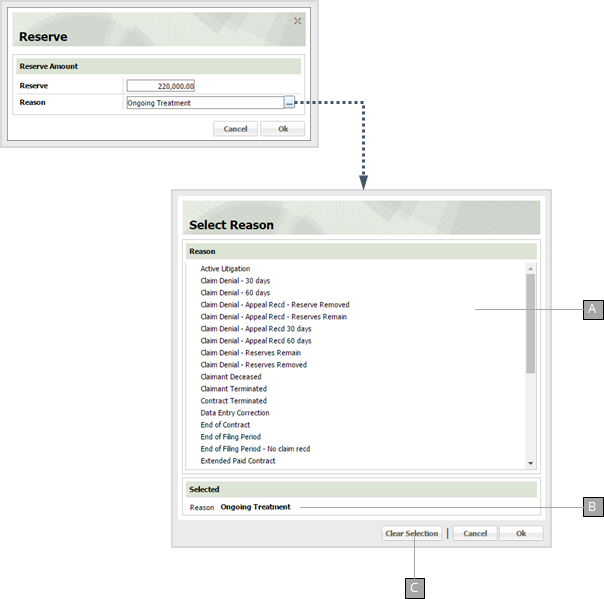
A
Reserve adjustment reasons. Click a reason to select it, then click OK. Reasons are defined by your ESL Office administrator.
B
The currently selected adjustment reason.
C
Clears your current adjustment reason.
12.6
Click OK to close the Reserve window.