3
Edit PPO Network Evaluations
3.1
Search for the desired PPO network.
3.2
Click the desired network to display its current discounts.
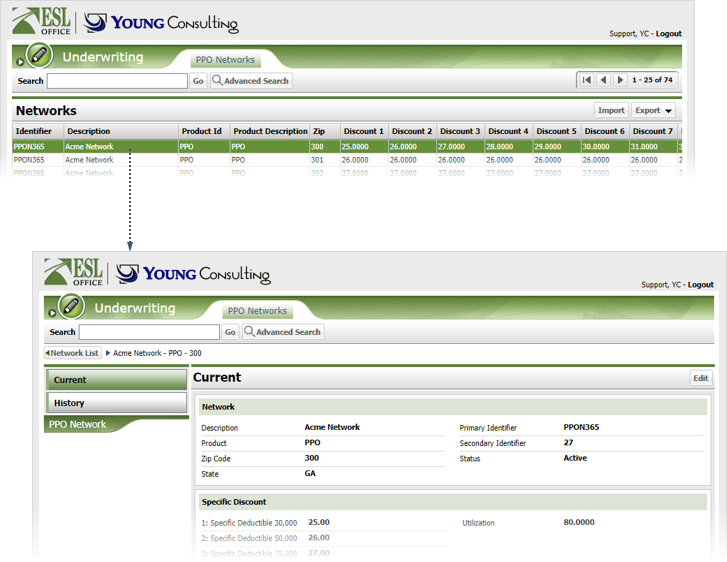
3.3
Click Edit to display the Network Evaluation window.
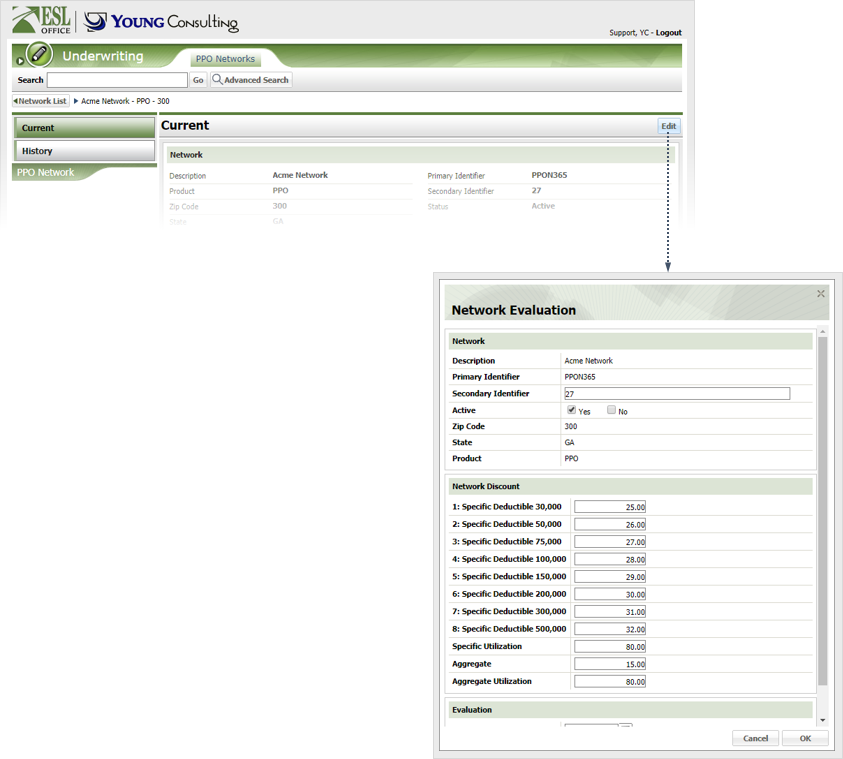
3.4
Update the PPO Network discount information as follows:
Secondary Identifier
Secondary identifier for the PPO network goes here.
Active
Check Yes if you want the network marked as active and available to users. Check No if you want the network marked as inactive and unavailable to users.
1: Specific Deductible 30,000
Enter the discount for a 30,000 specific deductible.
2: Specific Deductible 50,000
Enter the discount for a 50,000 specific deductible.
3: Specific Deductible 75,000
Enter the discount for a 75,000 specific deductible.
4: Specific Deductible 100,000
Enter the discount for a 100,000 specific deductible.
5: Specific Deductible 150,000
Enter the discount for a 150,000 specific deductible.
6: Specific Deductible 200,000
Enter the discount for a 200,000 specific deductible.
7: Specific Deductible 300,000
Enter the discount for a 300,000 specific deductible.
8: Specific Deductible 500,000
Enter the discount for a 500,000 specific deductible.
Specific Utilization
Enter the discount for specific utilization.
Aggregate
Enter the aggregate discount.
Aggregate Utilization
Enter the aggregate utilization discount.
Evaluation Date
When the evaluation occurred. Enter the date directly in the field in MM/DD/YYYY format or click the calendar icon and set the date using the date picker tool.
Evaluation Source
Who made the evaluation goes here.
3.5
Click OK.