Create the Producer Profile
Search for the desired company.
Select the desired company to display its profile.
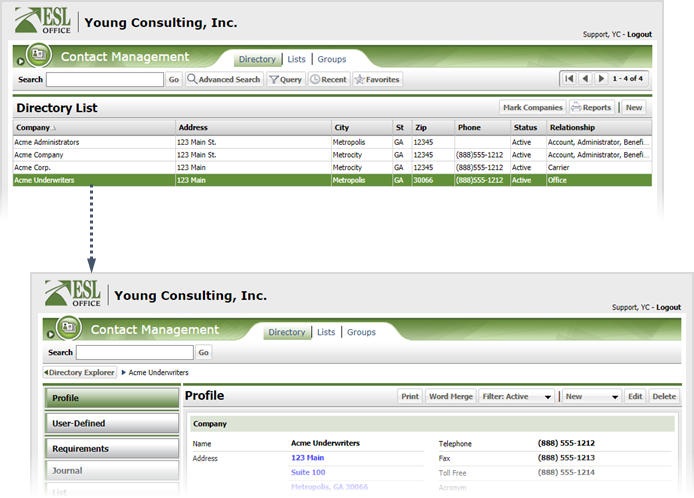
Click the Producer category button.
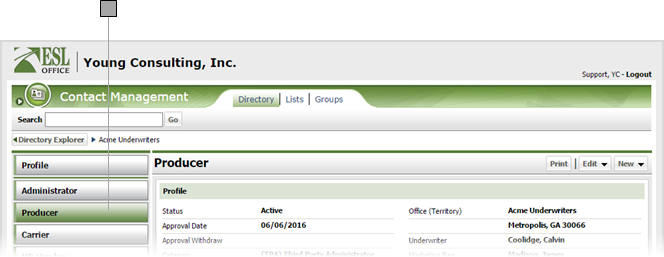
Click Edit and choose Produce Profile to display the Producer window.
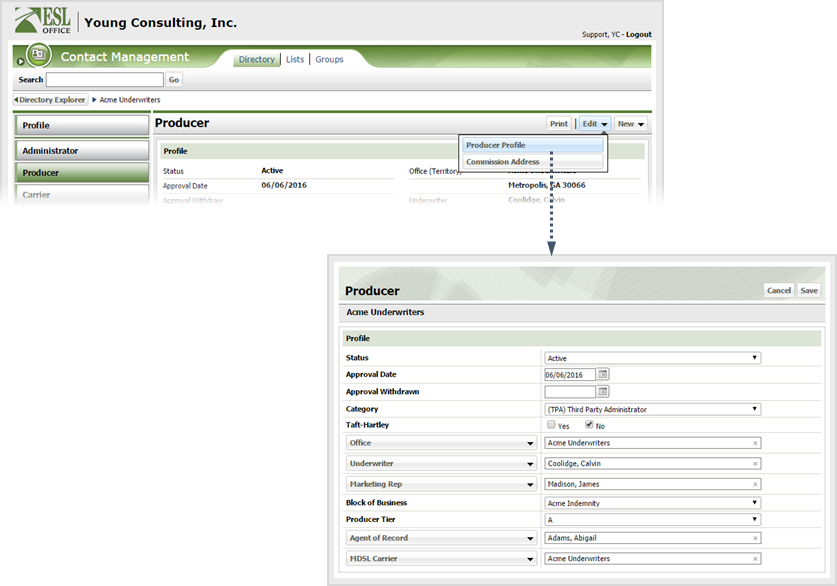
Edit the producer profile information as follows.
Specify the relationship status using this drop-down as follows. Possible choices are:
- Active
- Inactive
- Pending
Note: You must select Active if you want the producer listed as a payee in the Premium Accounting module.
Specify the producer approval date here. You can enter the date directly in the field in MM/DD/YYYY format or click the calendar icon and specify the date using the date picker tool.
If approval has been withdrawn, specify the withdrawal date here. You can enter the date directly in the field in MM/DD/YYYY format or click the calendar icon and specify the date using the date picker tool.
Specify the producer category using this drop-down as follows. Possible choices are:
- (ASO) Administrative Services Only
- (MCO) Managed Care Organization
- (TPA) Third Party Administrator
- Broker/Agent
- Fee For Service Consultant
- Unknown
Check Yes if the company follows Taft-Hartley regulations.
Click the Office button and select the producer office from the company window that appears. The Producer’s company name will only appear here if the Business Relationship is both ‘Producer’ and ‘Office’.
Click the Underwriter button and select the desired underwriter from the contact window that appears.
Click the Marketing Rep button and select the desired individual from the contact window that appears.
Specify the appropriate block of business using the drop-down. Items in the drop-down list are defined by your ESL Office administrator.
Specify the appropriate producer tier from the drop-down list.
Click the Agent of Record button and specify the desired individual from the contact window that appears.
Click the MDSL Carrier button and specify the MDSL Carrier from the company window that appears.
Click Save.