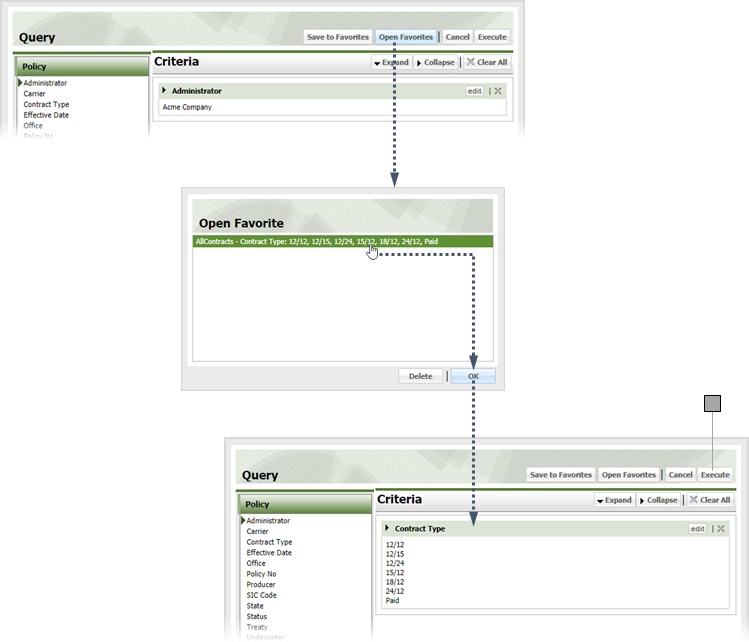3
Query Preliminary Claim Search
3.1
Make sure the Referrals tab is selected.
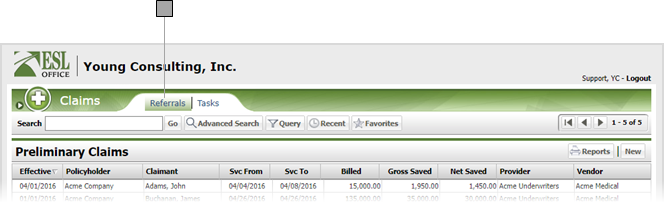
3.2
Click the Query button to display the Query window.
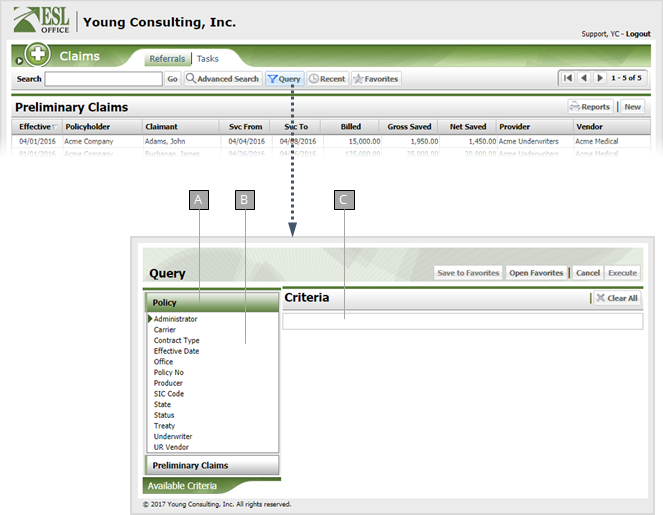
A
Criteria category. Click a category to display its criteria.
B
Criteria for the selected category.
C
Your query displays here as you build it.
3.3
Build your query by selecting and defining the desired criteria as described below. Click a criteria category to see its corresponding criteria.
Policy Criteria
Administrator
Multi-select text parameter that returns records matching the specified individuals.
Carrier
Multi-select text parameter that returns records matching the specified carriers.
Contract Type
Pick List parameter that returns records with the selected contract types.
Effective Date
Date Range parameter that returns records with effective dates falling within the specified date range.
Office
Multi-select text parameter that returns records matching the specified offices.
Policy No
Multiple Text parameter that returns records matching the specified policy numbers.
Producer
Multi-select text parameter that returns records matching the specified producers.
SIC Code
Pick List parameter that returns records with the specified SIC codes.
State
Pick List parameter that returns records with the selected states.
Status
Pick List parameter that returns records with the selected statuses.
Treaty
Pick List parameter that returns records with the specified treaties.
Underwriter
Pick List parameter that returns records with the specified underwriters.
UR Vendor
Pick List parameter that returns records with the specified UR vendors.
Preliminary Claims Criteria
Amount Not Covered
Value Range parameter that returns records where the amount not covered is within the specified range.
Billed Charges
Value Range parameter that returns records where billed charge amount is within the specified range.
Completion Date
Date Range parameter that returns records where completion date falls within the specified date range.
Date of Service
Date Range parameter that returns records where service date falls within the specified date range.
Date To Vendor
Date Range parameter that returns records where the date to vendor falls within the specified date range.
Discount
Value Range parameter that returns records where discount amount is within the specified range.
Dispute Status
Pick List parameter that returns records with the selected dispute statuses.
Gross Savings
Value Range parameter that returns records where gross savings amount is within the specified range.
In Network / Out of Network
Pick List parameter that returns records with the selected network values.
Net Savings
Value Range parameter that returns records where net savings amount is within the specified range.
PPO Network
Pick List parameter that returns records with the selected PPO networks.
Provider
Pick List parameter that returns records with the selected providers.
Received Date
Date Range parameter that returns records where the received date falls within the specified date range.
Referral Source
Pick List parameter that returns records with the selected referral sources.
Reprice Coordinator
Pick List parameter that returns records with the selected individuals.
Signoff Obtained
Boolean parameter that lets you specify whether to only return records where sign off has or has not been obtained.
Status
Pick List parameter that returns records with the selected statuses.
Vendor
Pick List parameter that returns records with the selected vendors.
Vendor Processed Date
Date Range parameter that returns records where vendor processed date falls within the specified date range.
3.4
Make any changes to the query as needed by clicking the criteria's Edit button in the Criteria pane.
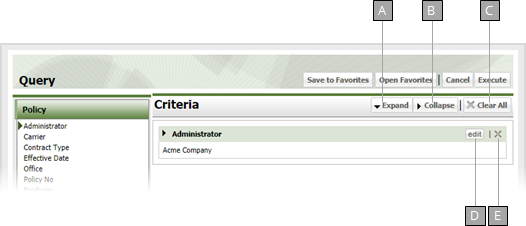
A
Expands all query criteria items.
B
Collapses all query criteria items.
C
Removes all criteria from the query.
D
Lets you edit the currently select criteria.
E
Deletes the currently selected criteria.
3.5
If you want to keep the query to use again, click Save to Favorites to display the Save to Favorites window. Give the query a name in the Name field and click Save.
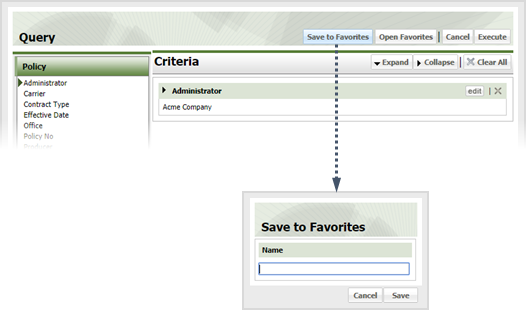
3.6
Click Execute to run the query.
3.7
If you want to run an existing query, click Open Favorites, select the query and click OK, then click Execute.