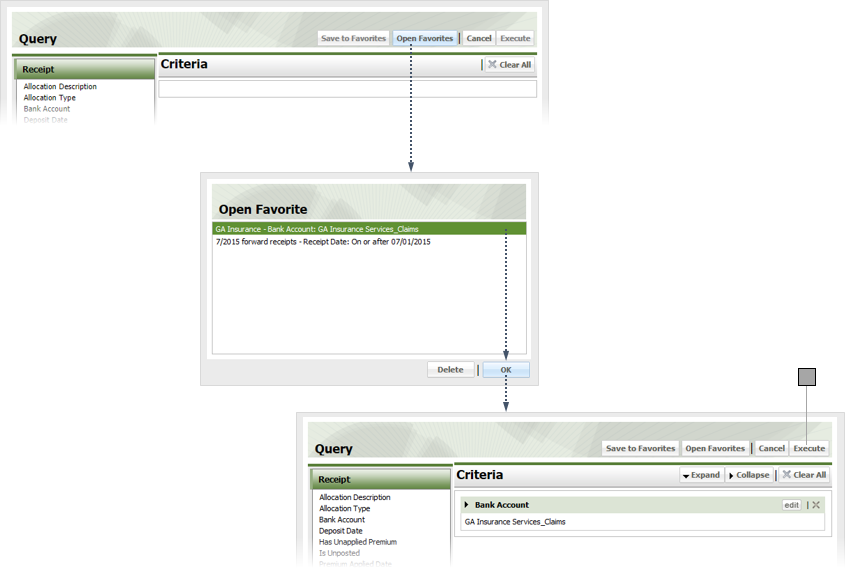3
Query Search
3.1
Click the Receipts tab.
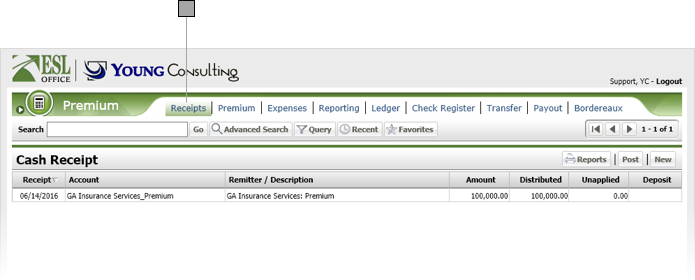
3.2
Click the Query button to display the Query window.
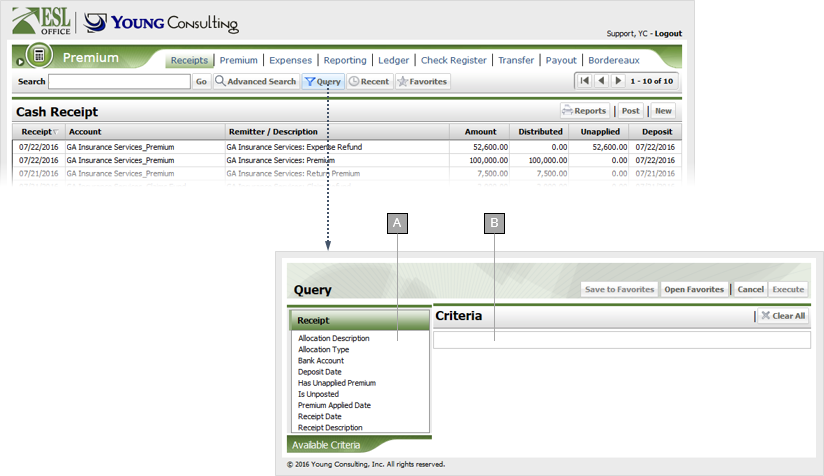
A
Query criteria.
B
Your query displays here as you build it.
3.3
Select and define the desired query criteria as defined below.
Allocation Description
A text parameter that lets you specify one or more allocations descriptions to search.
Allocation Type
A pick list that lets you specify one or more allocations types to search.
Bank Account
A pick list that lets you search for receipts deposited to one or more specified bank accounts.
Deposit Date
A date range criteria that lets you search for receipts deposited within a specified date range.
Has Unapplied Premium
A pick list that lets you restrict your search to receipts with or without applied premiums.
Is Unposted
A pick list that lets you restrict you search to receipts that are or are not posted.
Premium Applied Date
A date range criteria that lets you search for receipts by when the premium was applied.
Receipt Date
A date range criteria that lets you search for receipts by when they were received.
Receipt Description
A text parameter that lets you specify one or more receipt descriptions to search.
3.4
Make any changes to the query as needed by clicking the criteria's Edit button in the Criteria pane.
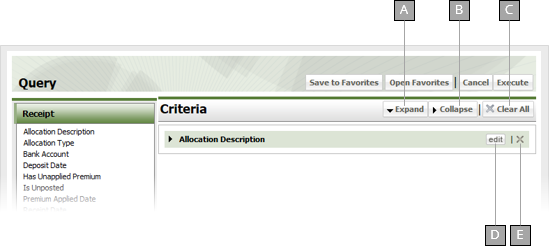
A
Expands all query criteria items.
B
Collapses all query criteria items.
C
Removes all criteria from the query.
D
Lets you edit the currently select criteria.
E
Deletes the currently selected criteria.
3.5
If you want to keep the query to use again, click Save to Favorites to display the Save to Favorites window. Give the query a name in the Name field and click Save.
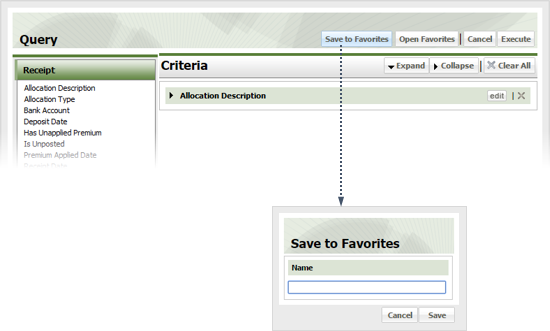
3.6
Click Execute to run the query.
3.7
If you want to run an existing query, click Open Favorites, select the query and click OK, then click Execute.